How to Use same WhatsApp Account on Two Phones
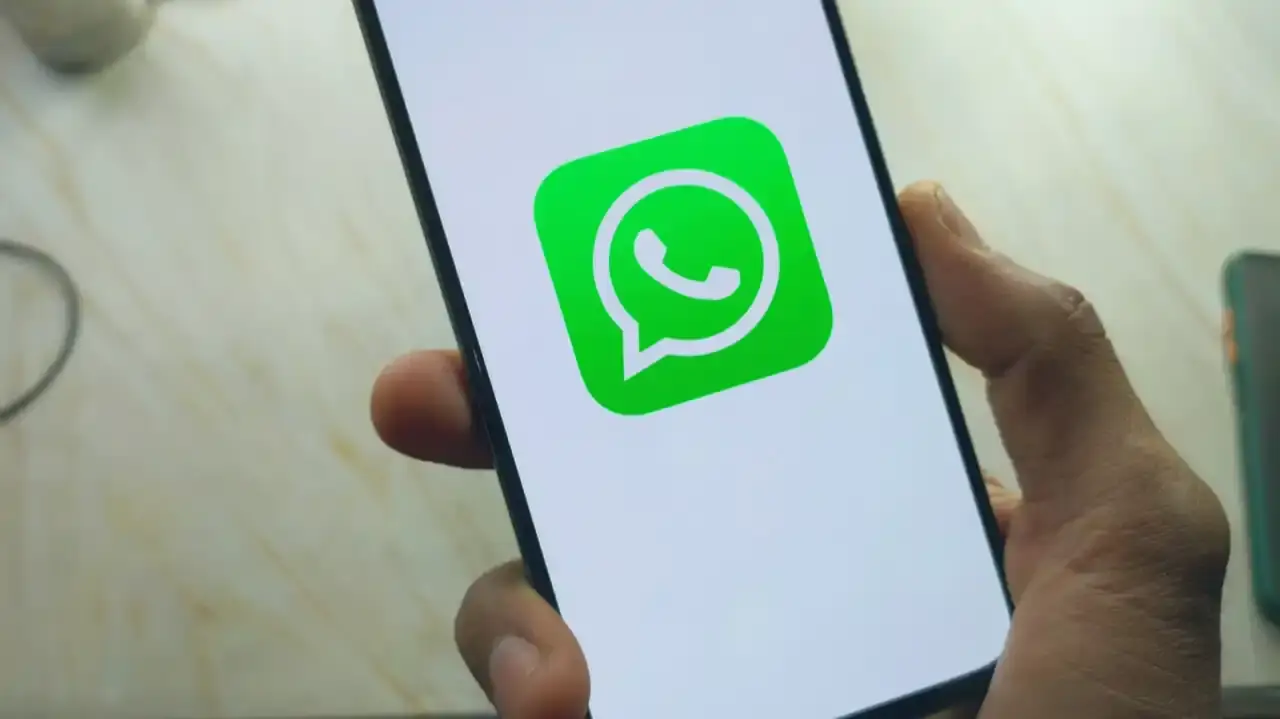
WhatsApp always trying to provide the best features to the users so that they can take maximum benefit from it. Now in the latest update of WhatsApp, you can actually use the same number on two different devices. Keep reading this post to know more.
Table of Contents
WhatsApp’s Companion Mode
Recently, WhatsApp has introduced the ability to use the same WhatsApp account on two different phones. This feature is called Companion mode by which you can use same number for two different phones. Now this Companion Mode is available to all users, so if you want to try out Companion Mode then follow the steps given below.
Step 1: Install WhatsApp on your Second Device
Firstly, just install the official WhatsApp on your phone whether it’s iOS or Android. After installation, open the app on your phone, choose the language and click on arrow button to proceed and after that tap on “Agree and Continue”.
Step 2: Link your Existing Account
Now tap on three dots in the top right corner of your WhatsApp Setup page and tap on “Link to existing account” option. Here you can see a “QR Code” generated on your screen. This is the generated code which we will scan with our primary device.
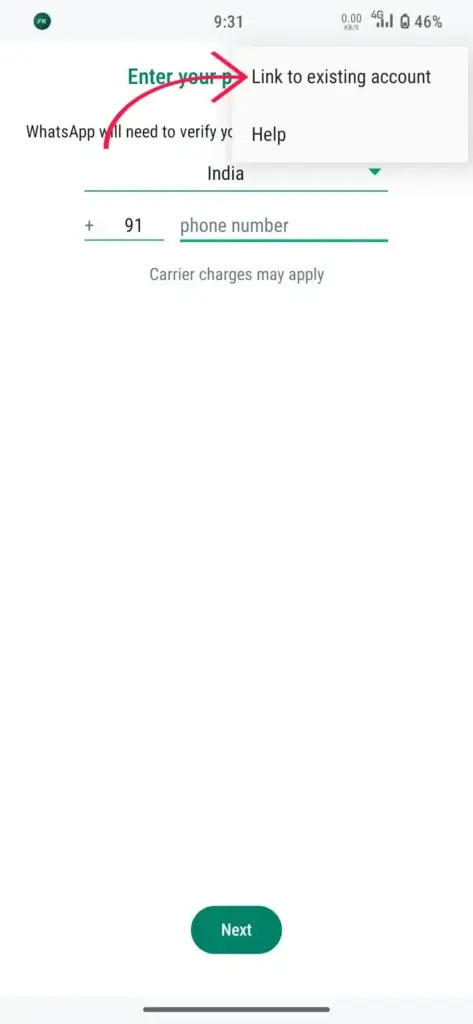
Step 3: Open Linked Devices on Primary Phone
In this step, on your primary phone, click on three dot menu in top upper right corner of your WhatsApp screen and tap on “Linked devices”.
Step 4: Scan QR Code
You can see a new option on your screen called “Link a device”, tap on it and confirm your password or fingerprint on your phone and allow all the required permission like camera in settings and scan the QR Code on your secondary device using your primary phone.
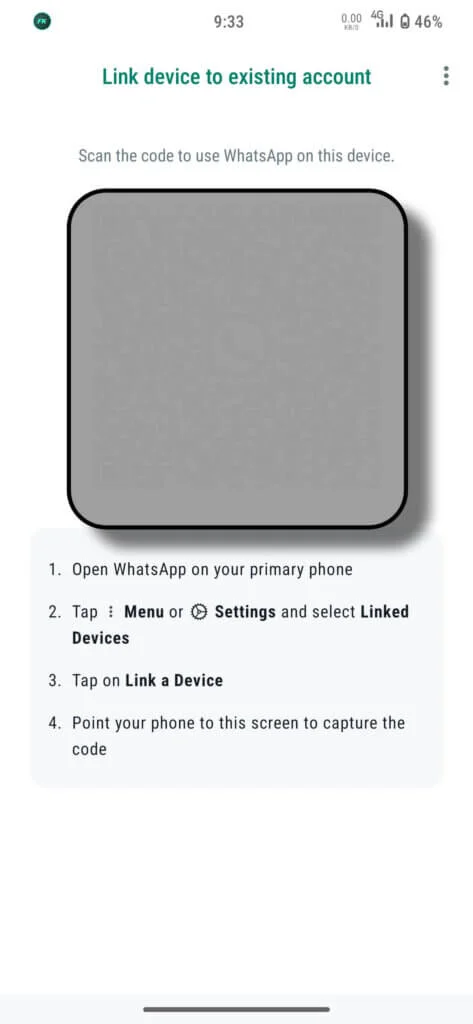
- After scanning you can see all your chats and messages on your secondary phone as well. Now remember these are the steps for Android phone but you can actually setup the same thing on iOS as well, for that just move to Settings option and select “Linked Devices” on the screen and do the same process to run same WhatsApp on other phone.
WhatsApp Features on Secondary Phone
Now you have successfully linked your account on secondary phone and you have now access to all your chats on both the devices but there will be some limited features available on your secondary device which includes “Fingerprint lock”, “Disappearing Messages”.
Along with that you can also setup your profile photo, name, bio and you can also manage your last seen and online status on your secondary phone. So this is how you can use same WhatsApp account on two devices.
FAQs Related to WhatsApp Companion Mode
- How many devices can be linked by companion mode?
You can connect up to 4 devices by WhatsApp’s Companion mode.
- iOS can be connected as a secondary device?
Of course you can connect your iOS as secondary device as well.
- Can i have the access to chats?
That’s what exactly this mode does, You have all the access to your chats available on primary device.
- Can i access all the features on secondary device?
As of now you have only limited features available on secondary phone which we have discussed earlier.
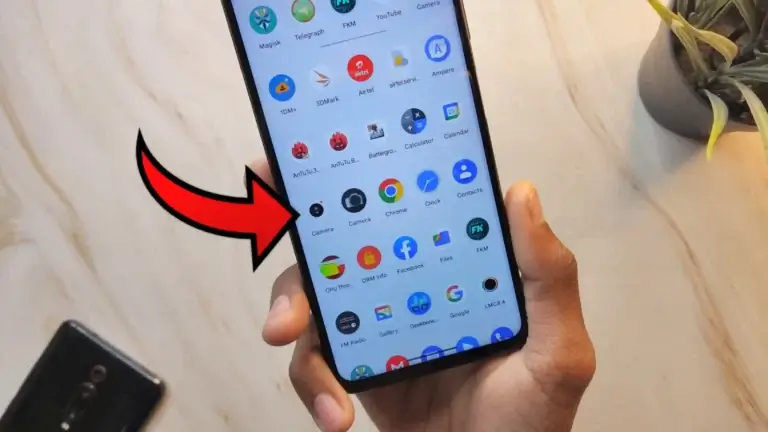
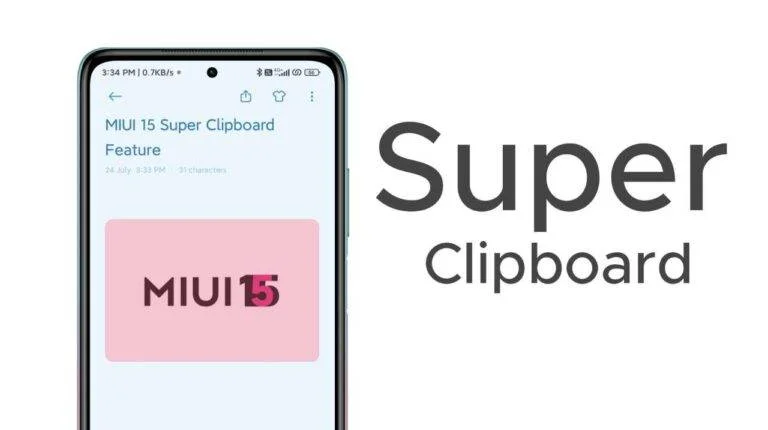
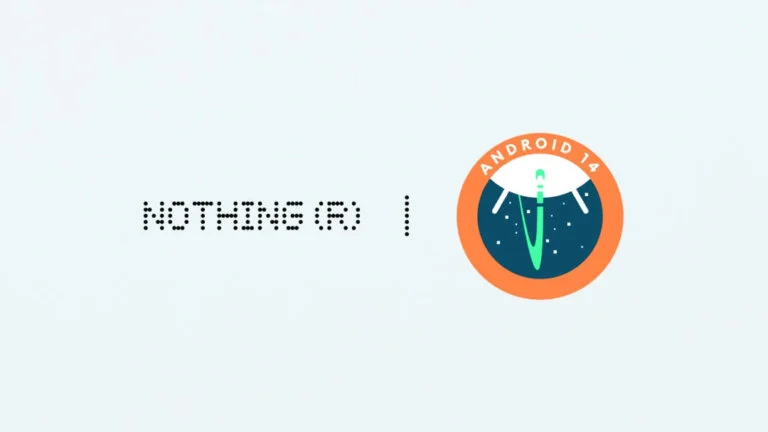
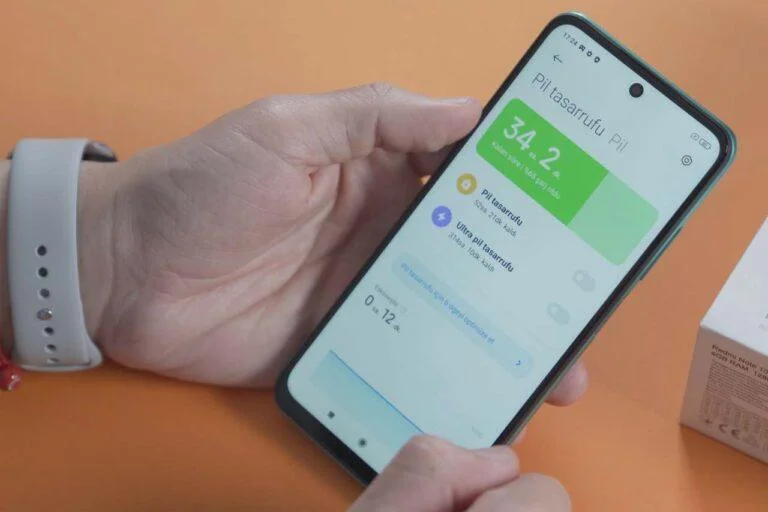


One Comment