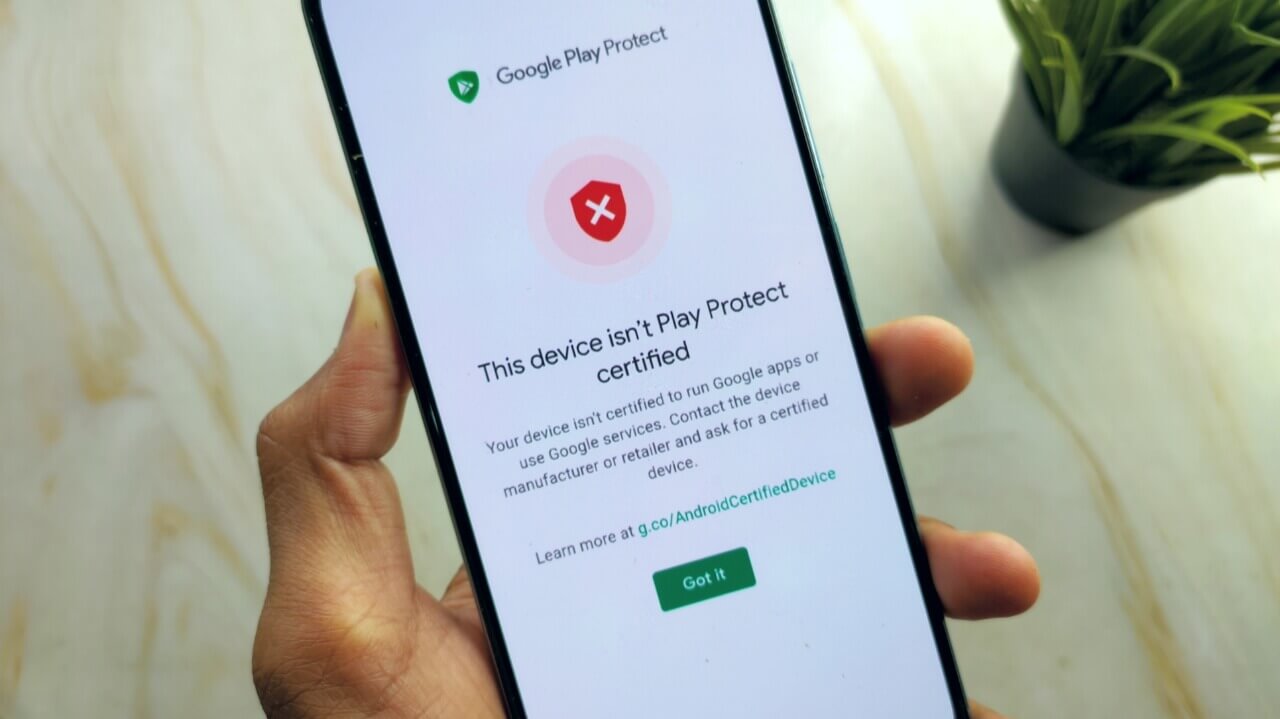If you facing “Device is not Play Protect Certified Error” on your Android phone like me, then this whole guide will help you to fix this problem with very easy steps. Keep reading to know more about this problem & its fix.
I’ve personally faced this problem on my POCO X3 Pro and continuously i was getting the notifications that “your device is not play protect certified” which was very annoying.
Table of Contents
Step 1: Download Device ID App
Firstly, you have to download the Device ID app on your phone and after installing this app, tap to open it.
Step 2: Copy Google Service Framework (GSF)
Next step is to copy the GSF from device id app on your phone. Open Device ID on your phone and tap on “Google Service Framework”, you can see a pop-up message to copy the GSF number, tap on copy button to copy it.
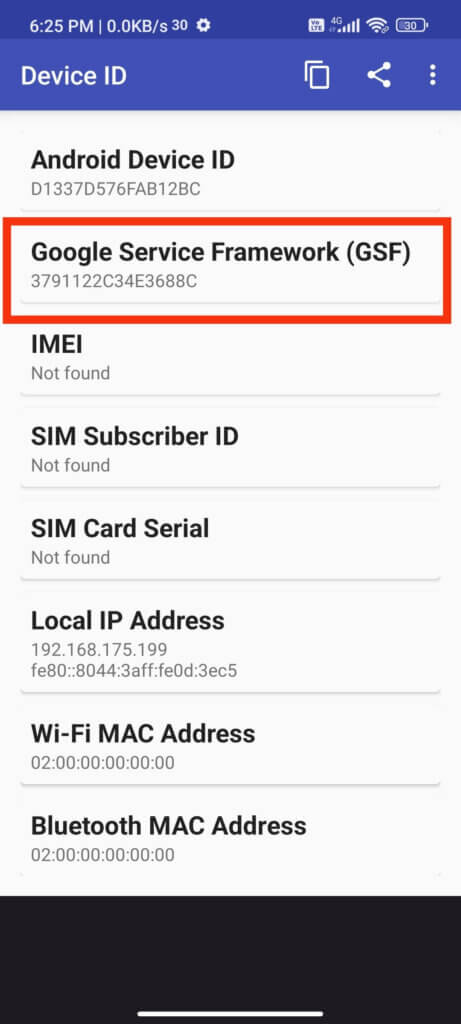
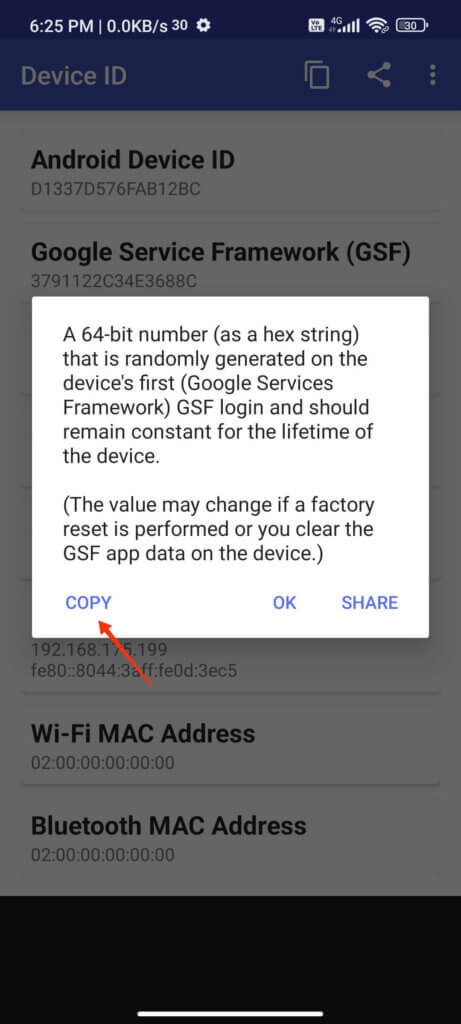
Step 3: Device registration
Here you need to register your device with Google Service Framework. Go to this website and login with your Google Account here if it’s asking and you can see a blank box where you have to paste your copied Google Service Framework, just click here and paste the id here and solve the captcha and tap on register button.
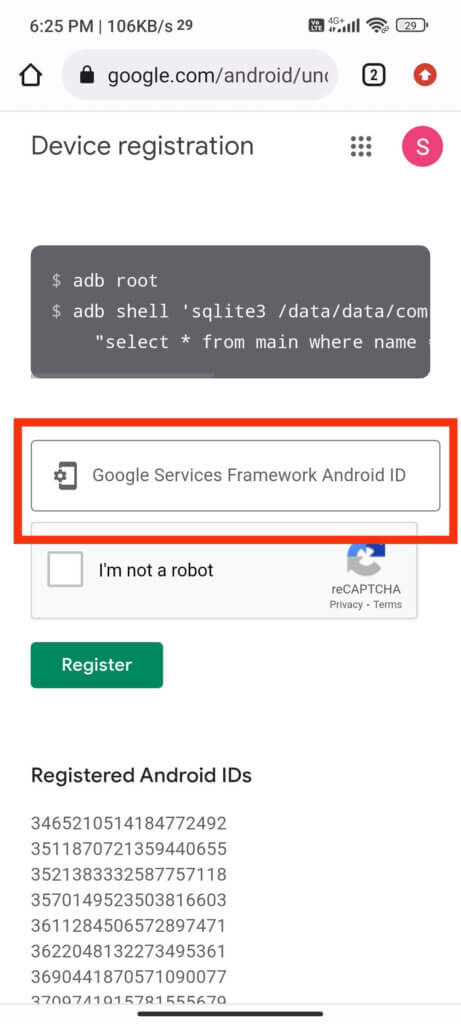
Here after successful registration you can see a message called “device is registered”
Step 4: Clear data of Google Play Services
Open Settings / Apps / Manage apps, tap on the ellipsis(three dot button) on the upper right corner and tap on show system apps. After that in the search box type “google Play” and scroll down a bit and here you can see options for “Google Play Services“, open it and tap on clear data option then go to manage space option and here tap on “clear all data button”.
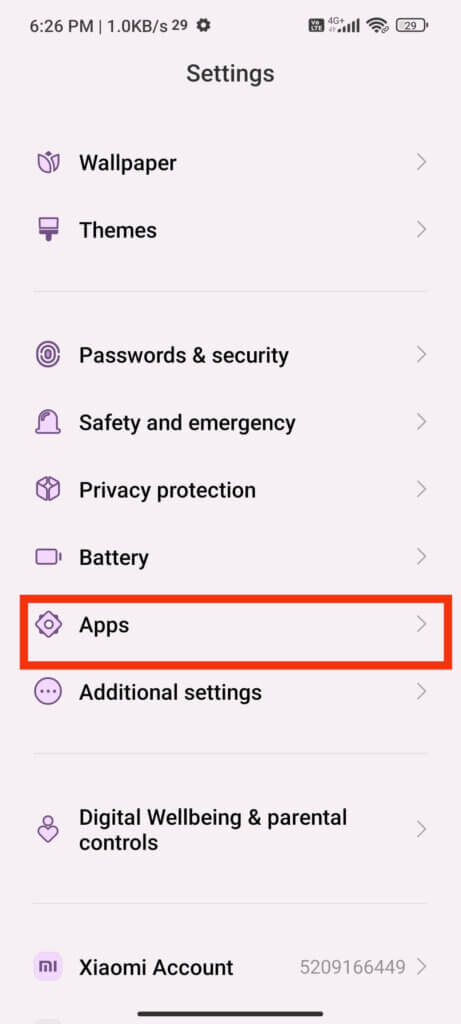
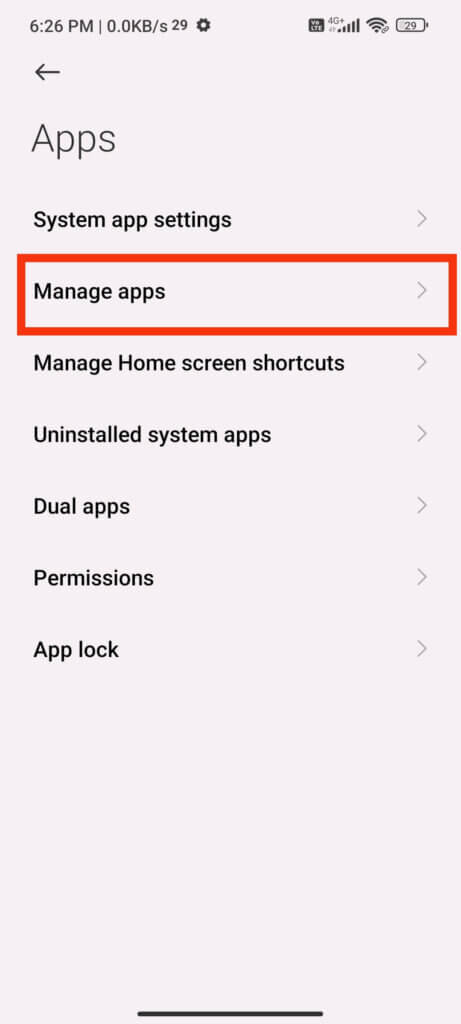
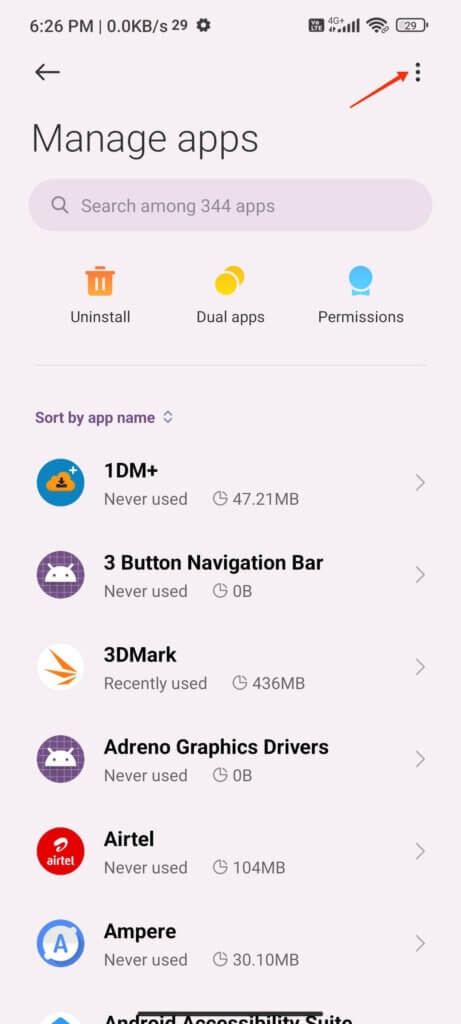
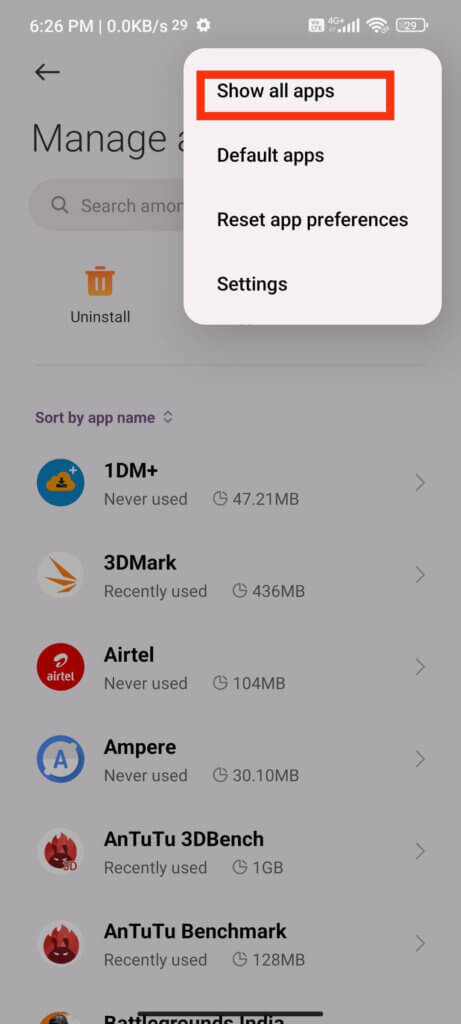
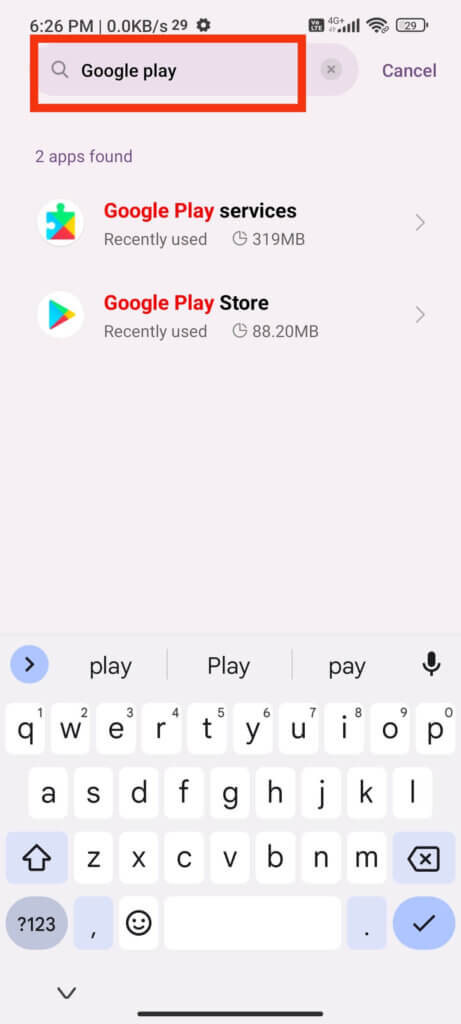
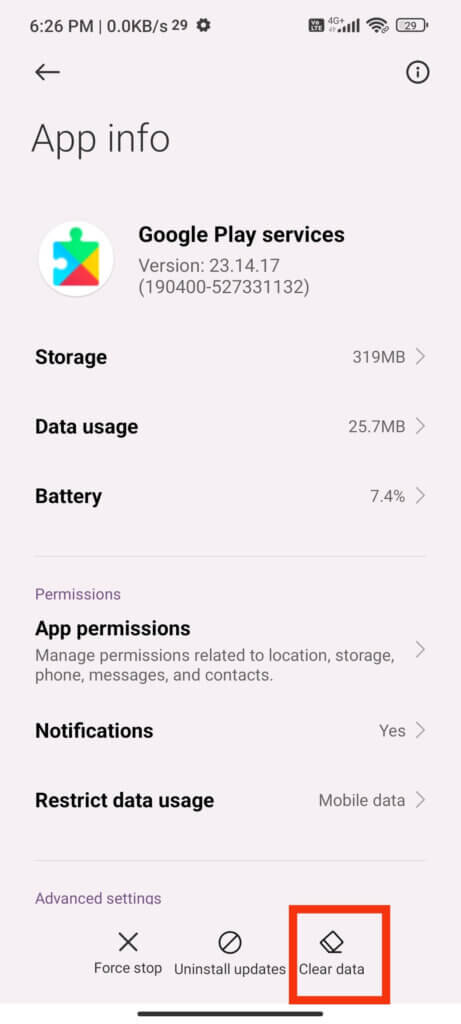
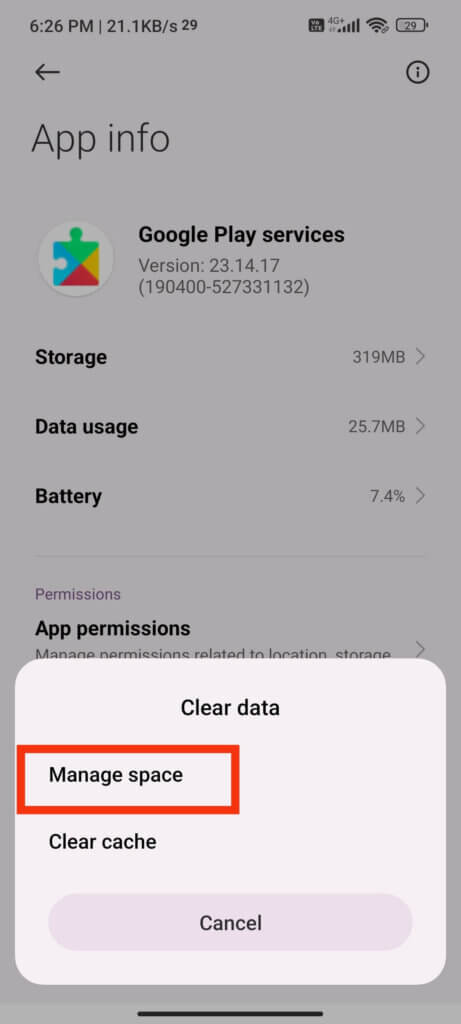
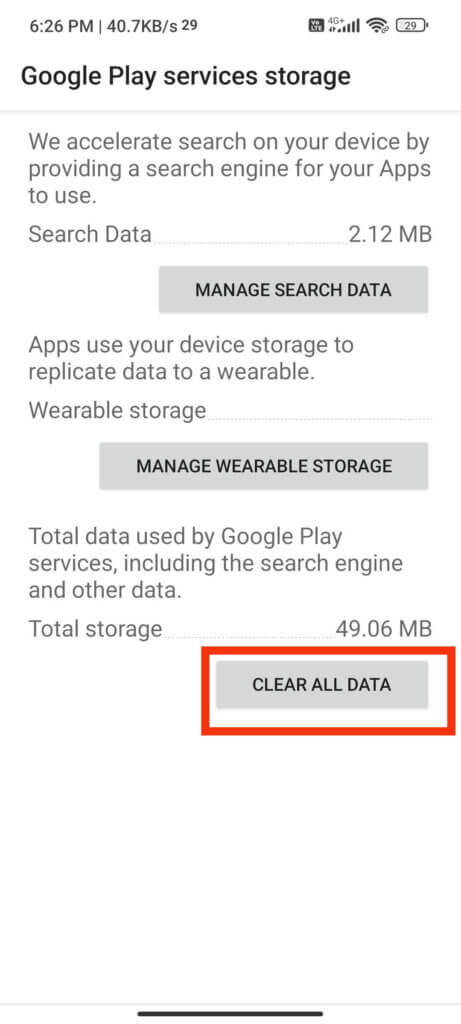
Clear the data for “Google Play Store” as well with the same way.
Step 5: Reboot Your Phone
Now just reboot your phone once and the problem will gone for forever, you can now login with your google account to access the Google Services on your phone and you won’t get that annoying message on your phone.
I’ve personally faced this problem on my POCO X3 Pro device and this method works flawlessly on any Android phone. Give it a try and let us know in the comments below if this method works for you.
Step 6: Video Tutorial to Fix Device is not play protect certified
If you unable to understand with the above steps then you can fix this problem by watching our YouTube Video from the link given below.
FAQs related to this problem
- what if this method not works?
Then probably you are doing these steps with a rooted phone, just unroot your phone and try again problem will gone and then you can root your phone.
- Can i try this method with rooted phone?
No, this method won’t works with rooted phone, you have to unroot your phone to fix this problem.
- How this problem occur?
This problem occurs when Google doesn’t have a record of the Android compatibility test results.
- Is this method working on all android phones?
Probably, yes because this is the only way to fix the problem.