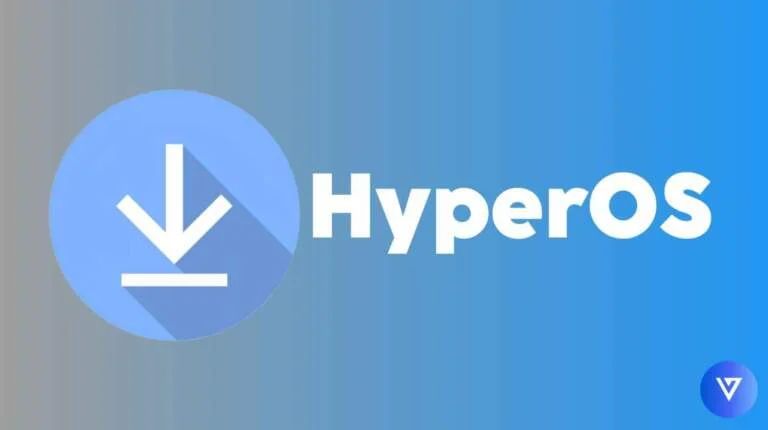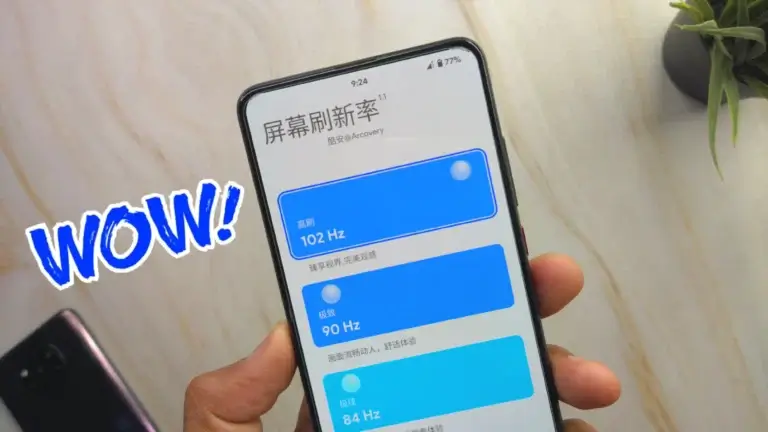How to Delete Search history in Google
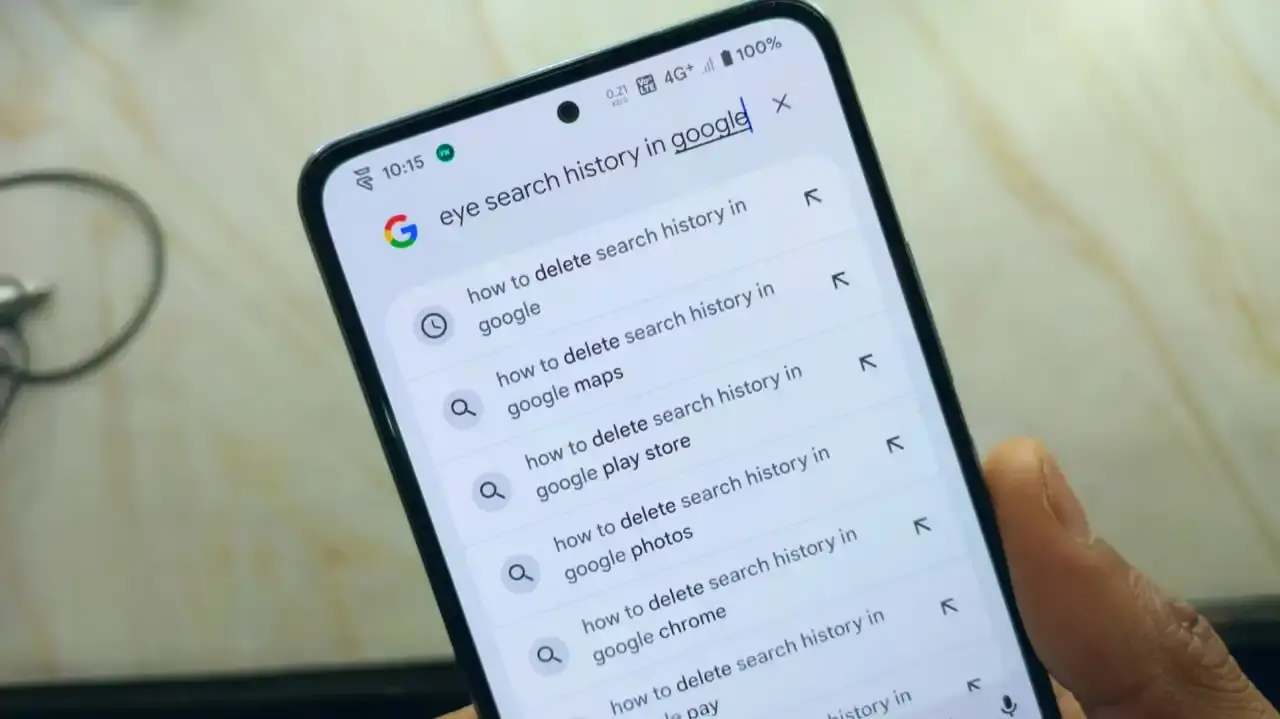
Are you concerned about your privacy and search history in Google ? Then deleting search history from your Google account is a smart option for you. In this article , we will explain you how to delete search history in Google.
We will explain you with simple steps by which you can delete your search history from your phone via Google App and Chrome browser.
Delete Search History in Google from phone
Now if you are using android phone, then you will probably know that most of the android phones from different companies comes with preinstalled Google app so it becomes easy to follow the steps on the phone. But wait, if your phone doesn’t have Google app preinstalled then you can install it from Google PlayStore to proceed. These are the steps by which you can delete your search history in Google from phone.
Deleting search history in Google App
- Open Google App on your phone, if it’s not available then you can download it from playstore.
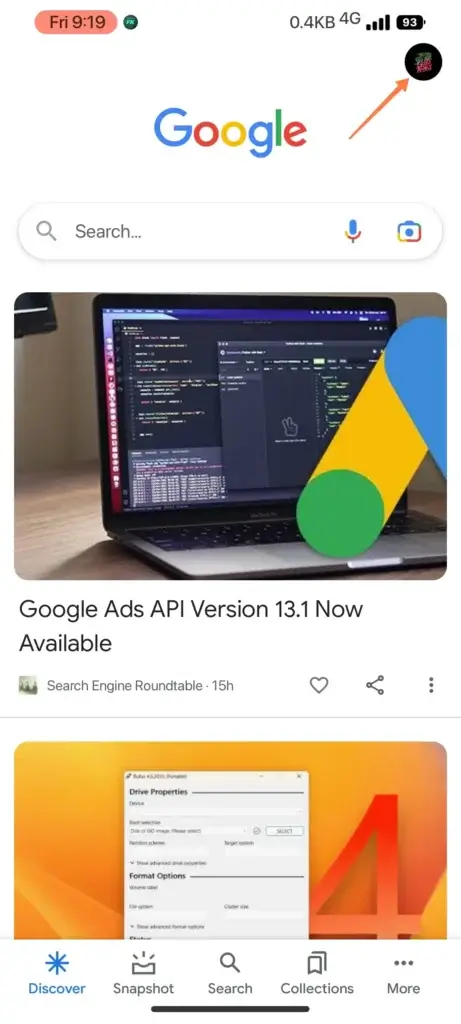
- Sign in via your Google account in Google app, ignore if already signed in.
- Click on the top right profile menu in the Google app and then click on search history option.
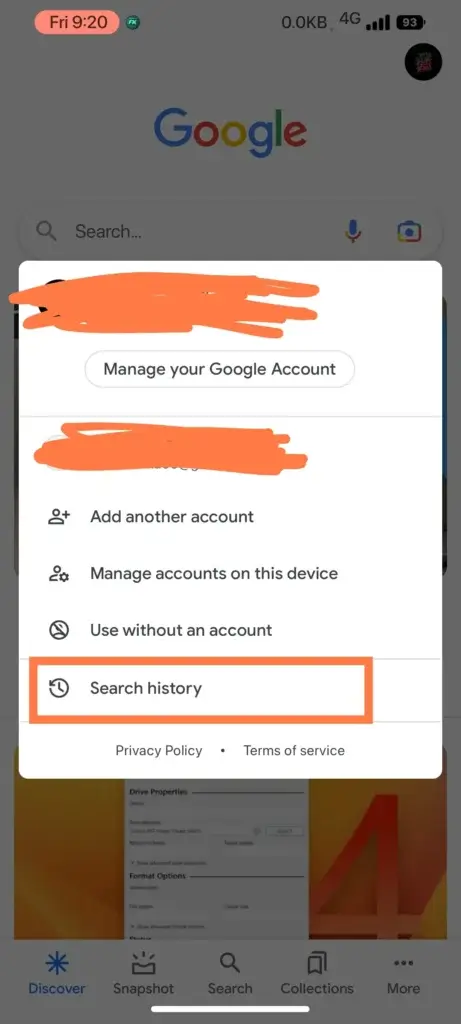
- You can see your full search history on this page with an X next to each history and day.
- click on X button next to every search query and delete it.
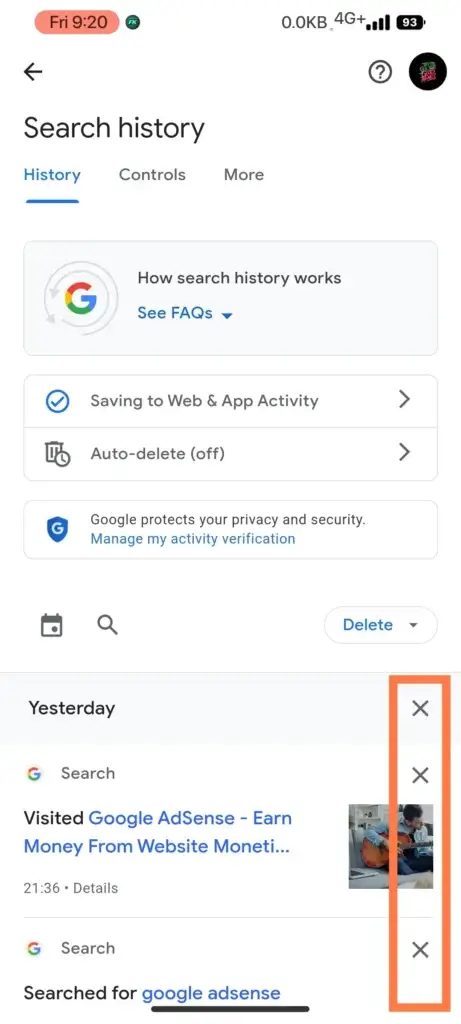
- If you want to delete your search history in bulk then you can see a Delete button on the same page, tap on it and you can see various options here like delete today which will delete your history for today, you can also select custom range from this menu as well.
- There is an option for auto delete too, you can select 3 months, 18 months and 36 months from here. You can auto-delete activity older than 3 months minimum. This option will automatically deletes the search history depends upon the time range you have selected.
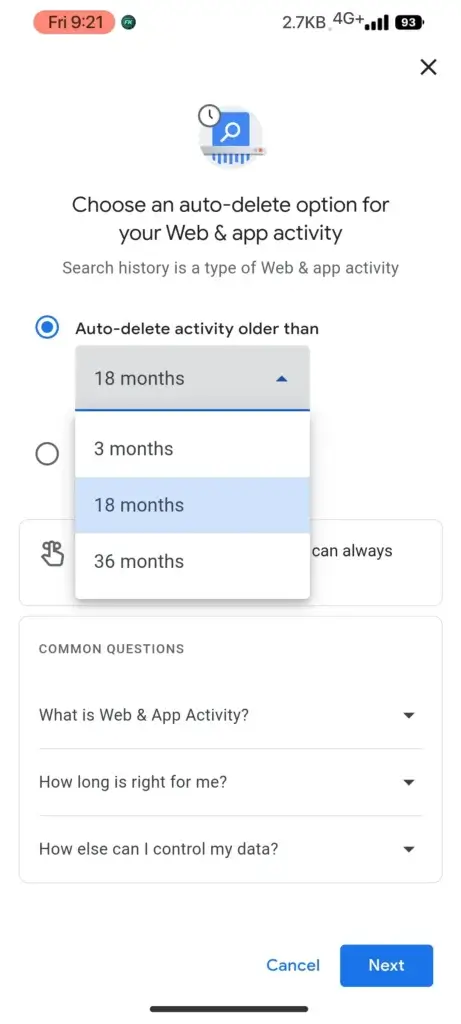
Now your search history will be permanently deleted but you can access to browsing history.
Deleting Search history via Google Chrome
If you are using Chrome on daily basis then follow the steps to delete the search history from Google Chrome
- Open 3-dot menu from top right corner in chrome.
- Choose Settings > Privacy and security.
- Tap on clear browsing data.
- You can select the data you want to data along with time range and after selecting tap on clear data button.
This is how you can take full control of your search history directly from your phone. We will suggest to use auto-delete option that we have discussed above so to avoid steps on daily basis, that option will delete the search history automatically within the selected time range.p
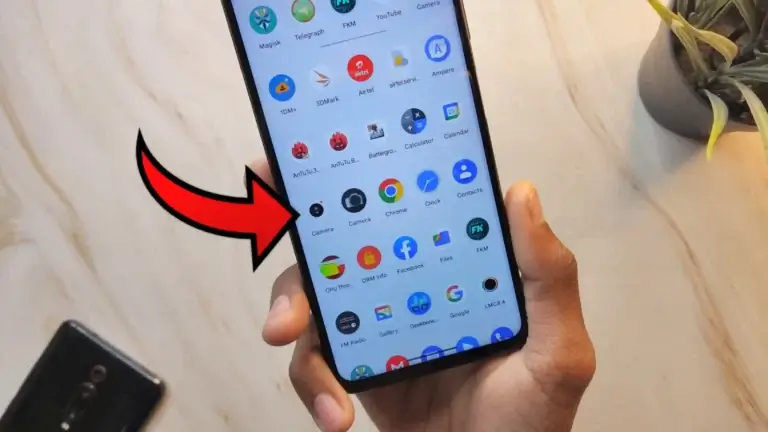
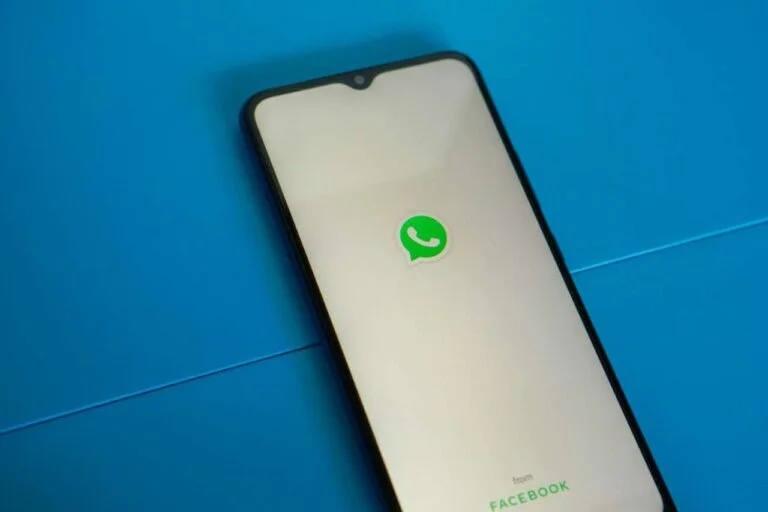
![How to Fix Find Device Storage Corrupted Your Device is Unsafe Now [Safest Method] 8 how to fix find device storage is corrupted your device is unsafe now](https://techroma.in/wp-content/uploads/2023/02/20230204_083312-768x432.webp)