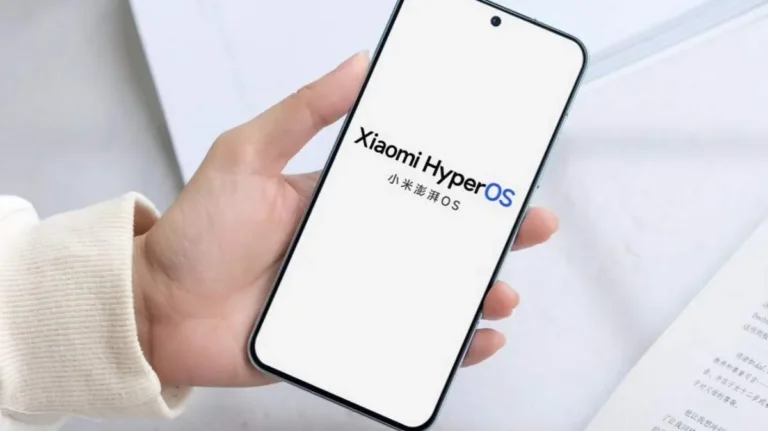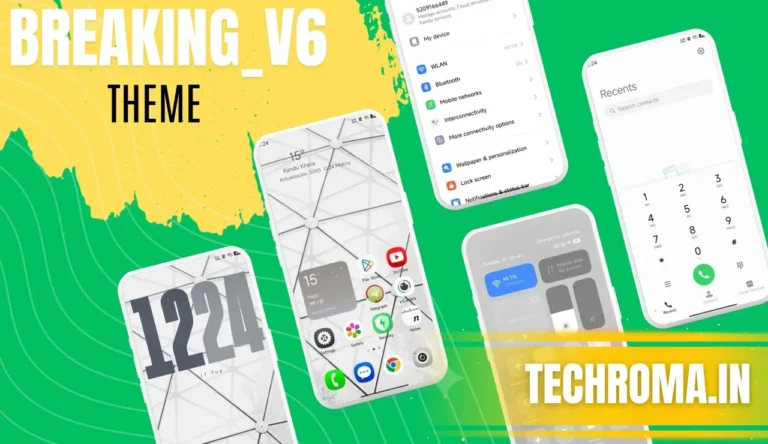How to Flash Fastboot ROM on Xiaomi Phones – A Step-by-Step Guide

Xiaomi users often find themselves looking for ways to optimize their devices or to fix issues that may arise during regular usage. One effective method to achieve this is by flashing a Fastboot ROM. If you’re not familiar with the term, don’t worry – we’re here to guide you through the process step by step.
Prerequisites:
Before diving into the flashing process, there are a few things you need to ensure you have:
- Xiaomi Device:
- You’ll need a Xiaomi device that you want to flash with the Fastboot ROM. This method is generally employed when your device is facing severe software issues or when you want to switch from a custom ROM back to the stock firmware.
- PC/Laptop:
- A computer running Windows is preferable, but the process is possible on macOS or Linux too.
- USB Cable:
- A USB cable to connect your Xiaomi device to your computer.
- Charge Your Device:
- Ensure your Xiaomi device has sufficient battery charge (preferably above 50%) to avoid any interruptions during the flashing process.
- Unlock Bootloader (if not done):
- If your device’s bootloader is locked, you need to unlock it before flashing the Fastboot ROM. Xiaomi requires an unlocked bootloader for installing custom ROMs or firmware. Be aware that unlocking the bootloader wipes your device, so backup your data.
- Download and Install Mi Flash Tool:
- Mi Flash Tool is the official tool provided by Xiaomi for flashing ROMs. Download and install it on your computer.
- Download Fastboot ROM:
- Visit the official Xiaomi MIUI download page (https://xiaomifirmwareupdater.com/) to find the appropriate Fastboot ROM for your device.
Step-by-Step Guide to Flashing Fastboot ROM:
Step 1: Unlocking Bootloader (if not done):
If your bootloader is still locked, follow these steps to unlock it. Note that unlocking the bootloader will erase all data on your device, so make sure to back up important files:
- Visit Xiaomi’s official unlocking website.
- Apply for unlocking permission.
- After receiving approval, follow the instructions to unlock the bootloader.
Step 2: Enable USB Debugging and OEM Unlocking:
- On your Xiaomi device, go to “Settings” > “About phone.”
- Tap on “MIUI version” multiple times until you see “You are now a developer!”
- Go back to “Settings” > “Additional settings” > “Developer options.”
- Enable “OEM unlocking” and “USB debugging.”
Step 3: Connect Your Device to PC:
- Connect your Xiaomi device to your computer using the USB cable.
Step 4: Download and Install Mi Flash Tool:
- Download the Mi Flash Tool from the official Xiaomi website.
- Install the Mi Flash Tool on your computer.
Step 5: Download Fastboot ROM:
- Visit this page and download the Fastboot ROM for your Xiaomi device.
Step 6: Extract Fastboot ROM:
- Once downloaded, extract the Fastboot ROM to a convenient location on your computer.
Step 7: Boot Your Device into Fastboot Mode:
- Turn off your Xiaomi device.
- Press and hold the “Volume Down” button and the “Power” button simultaneously until the Fastboot logo appears.
Step 8: Connect Your Device to Mi Flash Tool:
- Launch the Mi Flash Tool on your computer.
- Connect your Xiaomi device to the computer while it is in Fastboot mode.
Step 9: Select Fastboot ROM in Mi Flash Tool:
- In the Mi Flash Tool, click on “Select” and choose the folder where you extracted the Fastboot ROM.
Step 10: Start Flashing Process:
- Once the ROM is selected, click on “Flash” in the Mi Flash Tool to begin the flashing process.
Step 11: Wait for Completion:
- The flashing process may take a few minutes. Wait patiently until you see “The operation completed successfully.”
Step 12: Reboot Your Device:
- After the flashing process is complete, disconnect your device and reboot it.
Congratulations! You have successfully flashed the Fastboot ROM on your Xiaomi device. The device should now boot into the new firmware.
Flashing a Fastboot ROM on a Xiaomi device might seem daunting at first, but by following these simple steps, you can take control of your device’s software and enjoy the benefits of the latest firmware. Always ensure you follow the instructions carefully and double-check the compatibility of the Fastboot ROM with your specific device model. Happy flashing!
Follow our socials → Google News | Telegram | X/Twitter | Facebook | WhatsApp
![Good News: This Redmi Phone will receive HyperOS 1.0 very soon 2 Best Google Camera For Redmi Note 12 4G [Configs included]](https://techroma.in/wp-content/uploads/2023/07/GCAM-for-Redmi-Note-12-4G-768x512.jpg.webp)

![MIUI Screenshots App Update Adds Device Frame for 59 New Devices [Download] 4 MIUI Screenshots App Update Adds Device Frame for 59 New Devices [Download]](https://techroma.in/wp-content/uploads/2023/07/miui-14-screenshot-app-update-techroma.in_-768x430.jpg.webp)