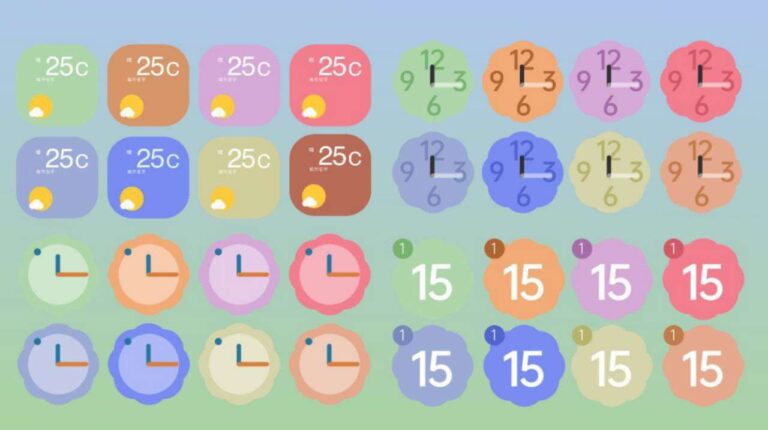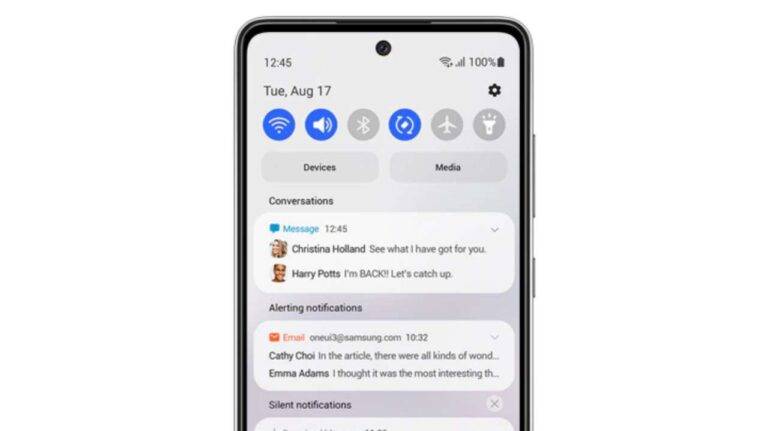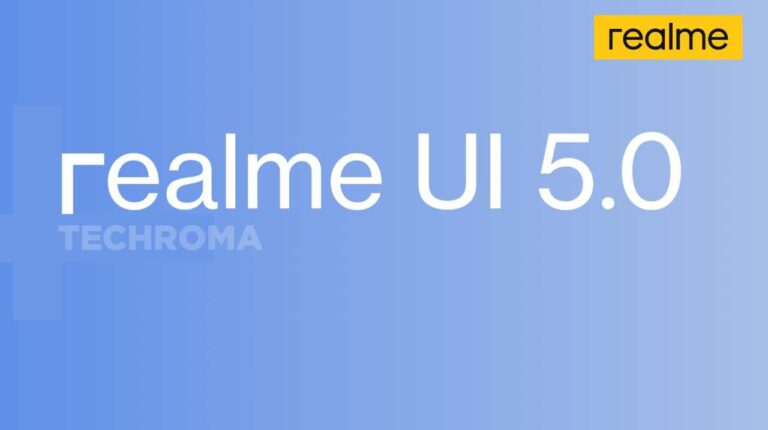How to Install Android 14 Beta on Nothing Phone 1
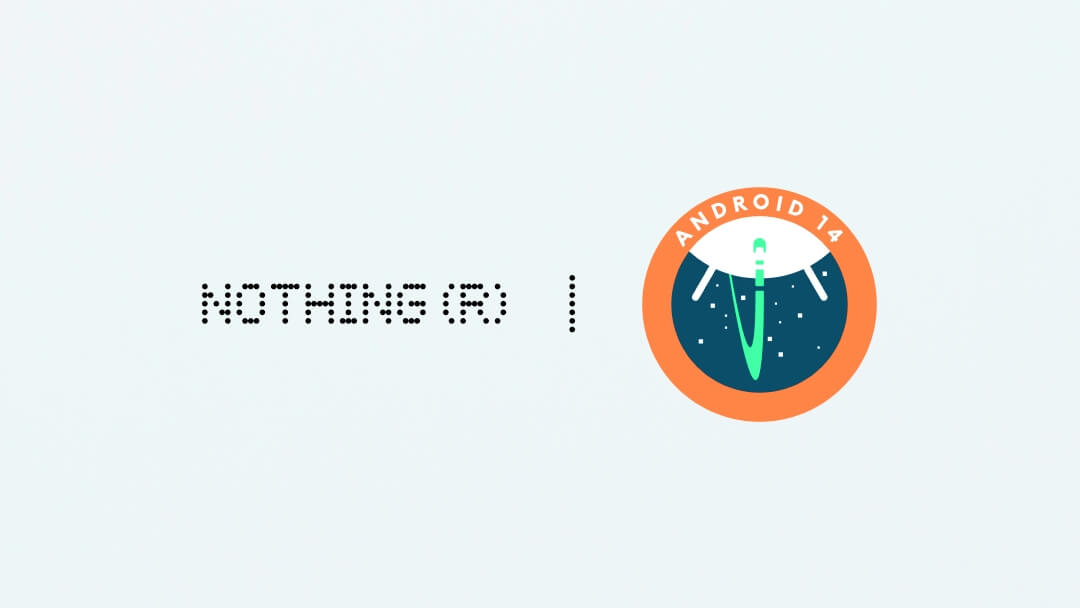
Google has announced Android 14 Beta update for various smartphones which also includes Nothing Phone 1. Keep reading this post to know more about this update on Nothing Phone 1 along with installation.
Android 14 Beta Update For Nothing Phone 1
Android 14 Beta update is now available for Nothing Phone 1 and you can install it right now but before installing this very first beta update of Android 14, take a full backup of your internal storage because you have to format your internal storage in order to install this update on your phone.
Also keep in mind, you may face some serious bugs which are mentioned below after installing Android 14 Beta update on Nothing Phone 1.
Bugs After installing Android 14 Beta Update on Nothing Phone 1
If you are serious to install Android 14 Beta on Nothing Phone 1 then must read the bugs after installing the update.
- You can’t register your fingerprint
- No face unlock
- Glyph features unavailable
- Battery sharing unavailable
- Portrait Mode or Slow Motion won’t work in camera app
- You won’t get any Nothing Apps like Nothing weather app
- Screen Cast or TV connection unavailable
How to install Android 14 Beta on Nothing Phone 1
If we talk about the features, then you won’t get all the Android 14 features on your Nothing Phone 1 which are available for Pixel Devices. This is very first Android 14 Beta update for Nothing Phone 1, Features will be available after few more updates.
If you want to install Android 14 on Nothing Phone 1 then Nothing has shared all the instructions on their blog along with their download links.
Download Android 14 Beta Update For Nothing Phone 1 : Link
Download Roll Back Package : Link
Steps to install Android 14 Beta update on Nothing Phone 1
Step 1: After downloading the Android 14 Beta update file on your Nothing Phone 1, go to Settings > About Phone > Software Version and make sure that you have the latest Nothing OS 1.5.4 version installed on your phone and proceed with the next steps.
Step 2: Now create a folder “ota” in the internal storage and copy the downloaded Android 14 Beta file inside the folder.
Step 3: Open the dialer and type the code *#*#682#*#* on Nothing phone 1, it will show you local update tool by which you can sideload the downloaded package of Android 14.
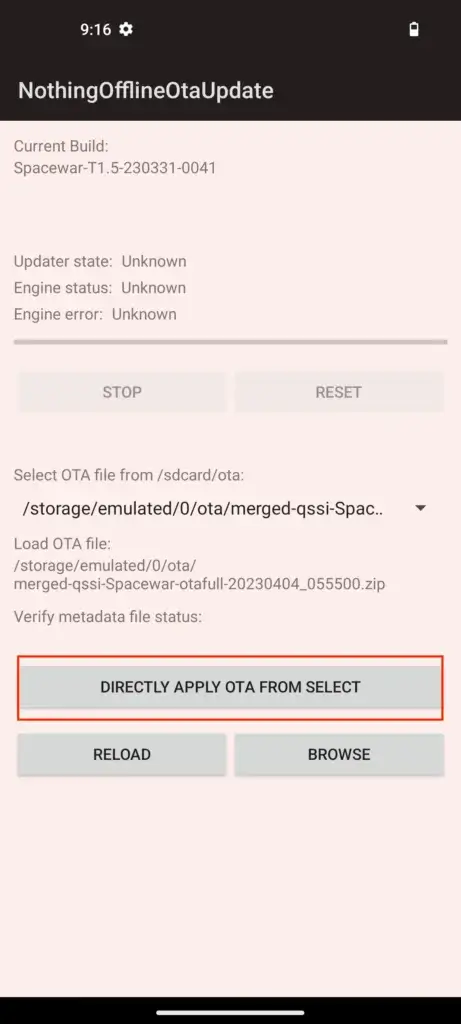
Step 4: Confirm your OTA file here and then tap on “Directly Apply OTA From Select”. It will start the installation process and don’t exit the screen, keep the app in the background to ensure a smooth installation process.
Step 5: Now reboot your device, this will install Android 14 Beta on Nothing Phone 1.
You can also follow the same steps if you want to roll back to Nothing OS 1.5.4 Update. For more detailed Steps, you can visit Nothing Official Blog.