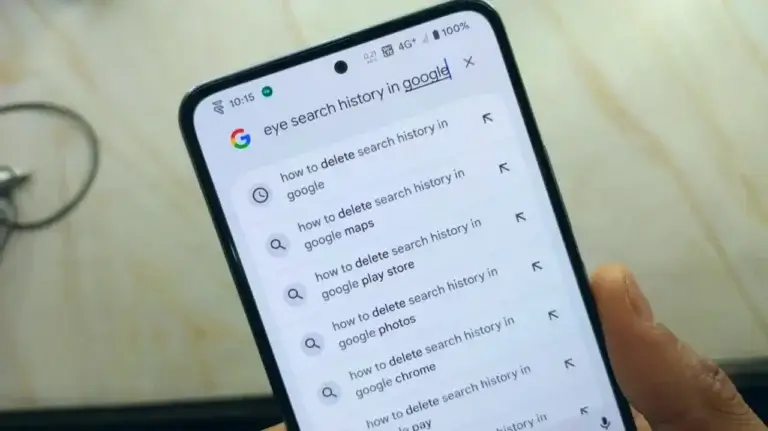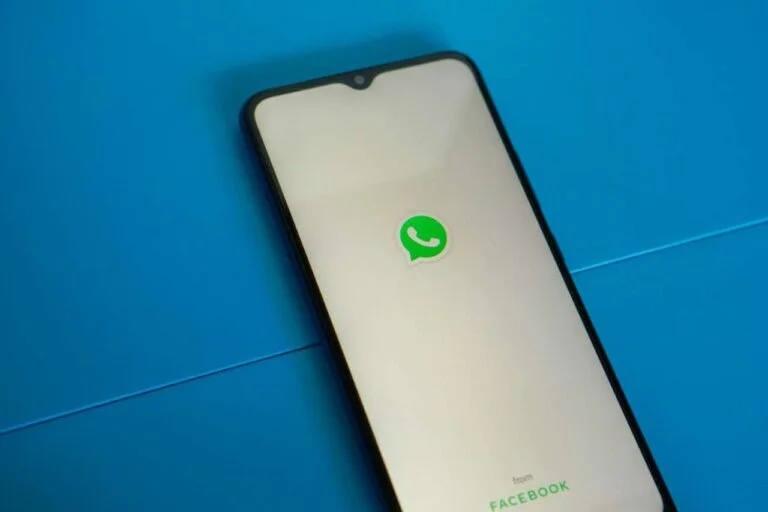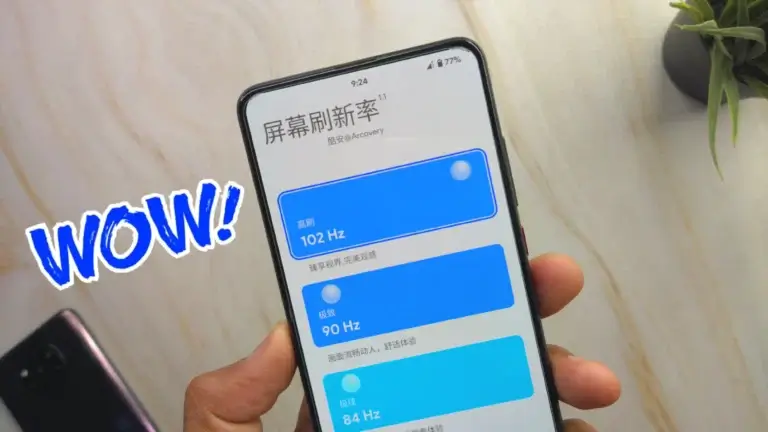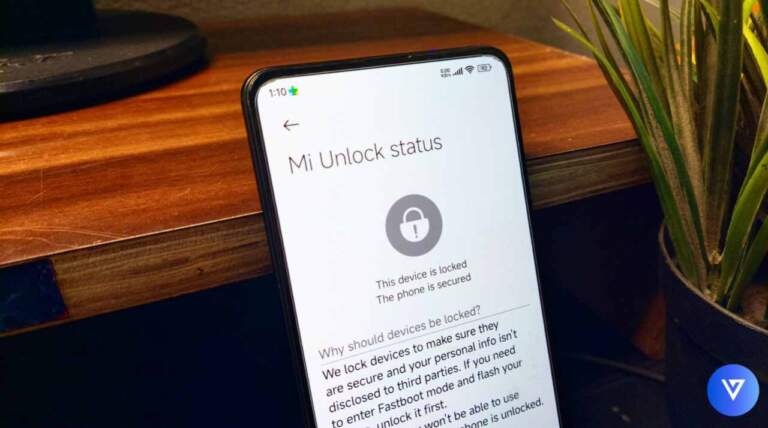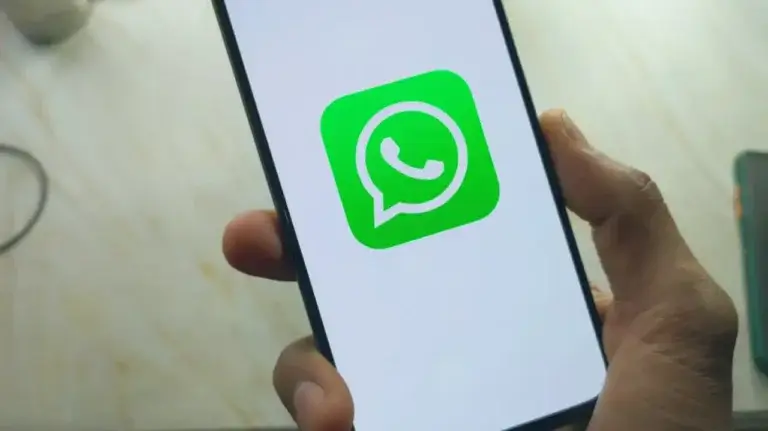How to Get rid of Promotional Emails Using Gmail (Guide)
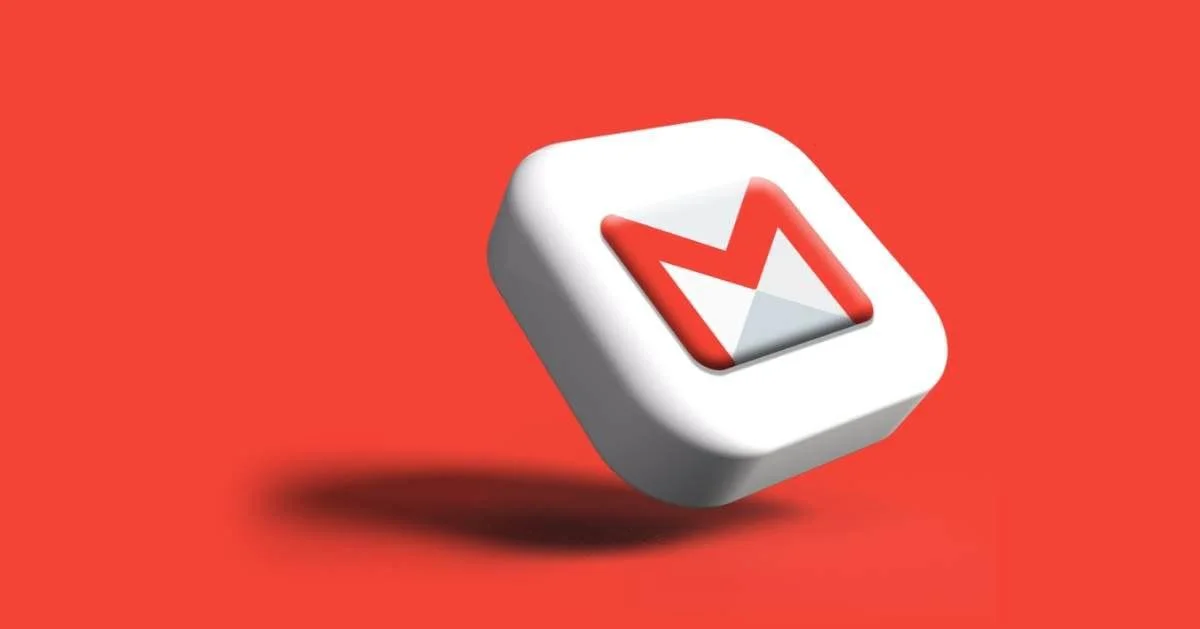
Are you deleting your promotional emails on a daily basis? Follow this simple and straightforward guide to delete all promotional emails using Gmail, also you can avoid the next coming emails.
Table of Contents
Are you Getting Promotional emails regularly?
Nowadays, almost everyone is facing promotional email issues and you can’t avoid these emails. You can delete or unsubscribe them one by one by clicking in the mail itself but that process is too lengthy and takes time to unsubscribe each & every promotional mail.
But there are some hidden tricks in your Gmail by which you can delete them at once and also stop the next coming promotional email.
How to Delete Promotional Emails at Once
These are the steps to delete promotional emails at once by using Gmail.
Step 1: Type Unsubscribe
Firstly go to your Gmail account and in the search box just type “Unsubscribe” and hit enter. You will see all your promotional emails in your account like this.
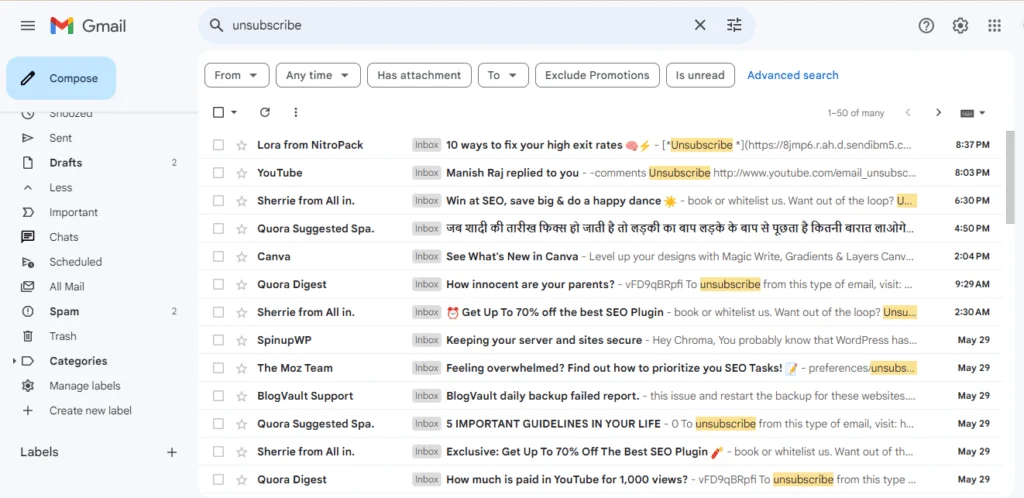
Step 2: Create a Filter
Tap on the Filter icon next to the search box and it will show you a new dialog box as shown below.
Here you can see an option, “Doesn’t have” Click on it and type the specific words for which you don’t want to delete your emails as creating a filter will delete all your important and unimportant emails in which Unsubscribe text is written as we will create a delete filter.
For example, in the screenshot above, you can see emails from YouTube that I don’t want to delete, then simply I will add “YouTube” under doesn’t have the option so that I can receive my emails from YouTube. You can type your text according to the important emails for which you don’t want to apply the filter.
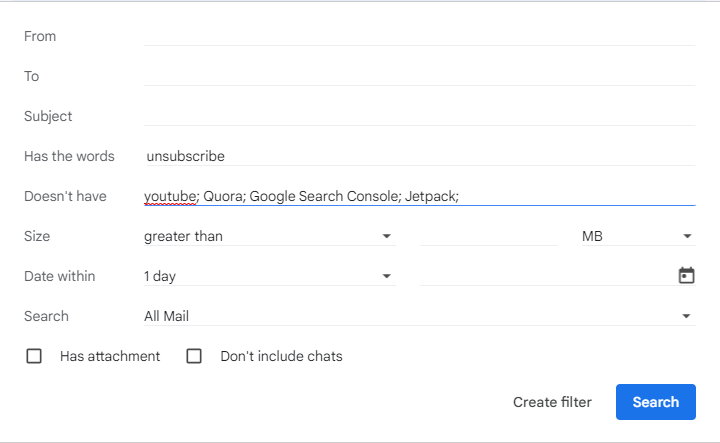
After typing your specific words, tap on Create Filter option and tick Delete it then tap on Create Filter.
Now you have successfully created a filter that will delete promotional emails. This method will delete your next coming promotional emails from your account. To delete all the present emails from your account again type Unsubscribe in the search box, and tap on the email you want to delete. To delete all emails here, tap on the select button right above all the emails then tap on the delete button in the same menu. This will delete all your promotional emails.
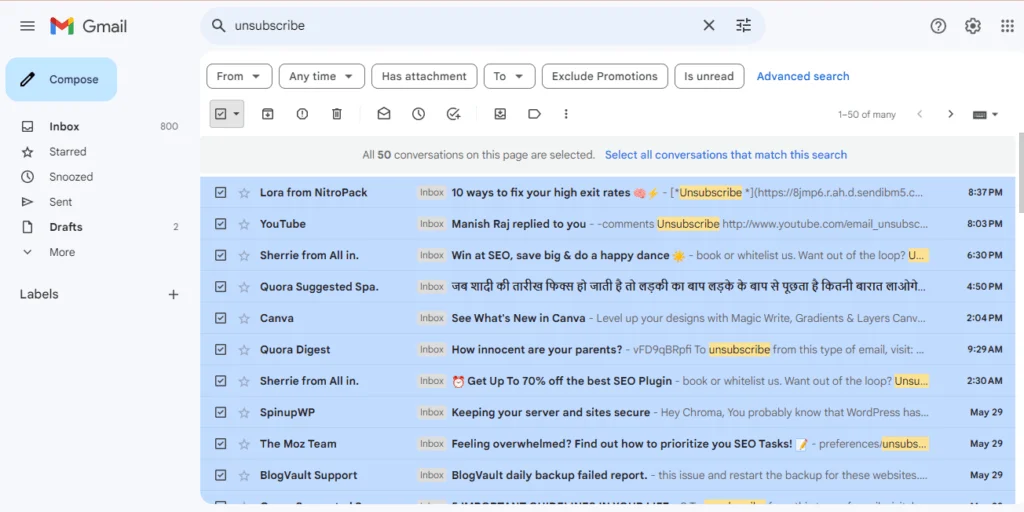
How to Access Filters in Gmail
These are the steps to access all your filters in Gmail.
- Tap on the Settings icon.
- Now tap on see all settings option.
- Click on Filter and Blocked Addresses option.
Here you can see you created filters, you can edit or delete them. Also, you can create new filters using the same settings.