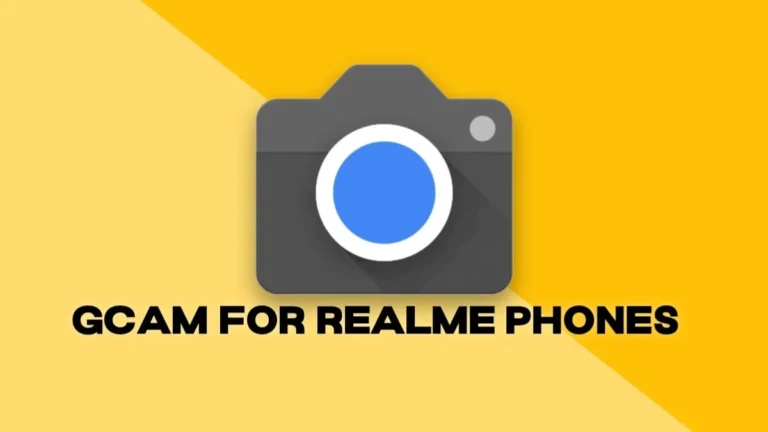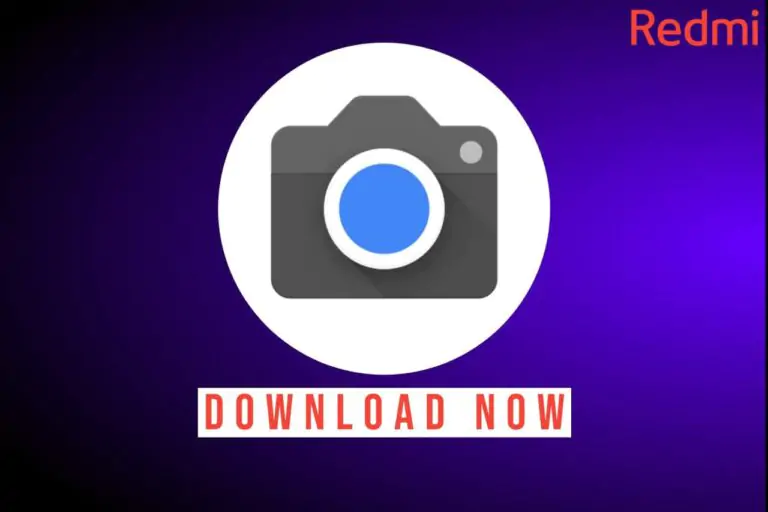Download Google Camera for All Samsung Galaxy Phones [Best Version]
![Download Google Camera for All Samsung Galaxy Phones [Best Version] 1 gcam for samsung galaxy](https://techroma.in/wp-content/uploads/2023/12/gcam-port-for-samsung.jpg.webp)
Searching for the latest Google Camera for your Samsung Galaxy phone? Well, we have the latest and best version of Google Camera aka GCam for Samsung Galaxy phones that will work on almost every Samsung Galaxy phone. Finding GCam for Samsung Galaxy phones is quite difficult and time-consuming, you can download the right Google Camera for Samsung Galaxy phones and this is the latest updated version GCam 9.2.
What is Google Camera?
Google Camera is a Stock Camera application that comes preinstalled on Google Pixel phones or you can simply say that Google made Google Camera only for Pixel phones but as you know this is the Android world, and many developers like BSG, Shamim, Hasli, and Arnova, etc. mods the original camera with extra features so that every other Android users can easily install them on their devices.
Follow our socials → Google News | Telegram | X/Twitter | Facebook | WhatsApp
Google Camera is popularly known as GCam, and this can improve your photos and videos to another level as the processing of Google Camera is just awesome. It captures natural colours while maintaining the shadow part in day and night conditions. Also, the HDR processing is way better than most of the Stock Cameras on Android devices.
Advantages of Using Google Camera
Here are some advantages of using a Google Camera on Samsung Galaxy phones:
- Better photo or video processing
- Up to 8K 60fps video recording support depending on your phone’s hardware
- You can update to the latest version easily without any issues
- Ability to use modes such as Night Sight, Astrophotography, Slow-Motion, etc.
- Better colours than your Stock Camera app
- Works on almost every Samsung Galaxy phone (Android 11 or above)
Disadvantages of Google Camera
There are some disadvantages of using Google Camera mentioned below:
- It becomes hard to find the perfect Google Camera for the device.
- Sometimes Slow-Motion or some other features don’t work because of hardware
- You may face app crashing issues while installing sometimes
Why Google Camera for Galaxy Phones?
Installing Google Camera on your Samsung Galaxy phone can unlock a new level of photographic potential. With its superior image processing, unique features, and low-light prowess, Google Camera can turn your Galaxy into a powerful photography tool. While the installation process might involve a few extra steps, the results are often worth the effort. So, unleash your inner photographer and start capturing stunning images with Google Camera on your Galaxy!
Installing Google Camera on Your Galaxy Smartphone:
Requirements:
- A compatible Samsung Galaxy phone (see list below for confirmed working models).
- Camera2 API enabled on your device (most Galaxies have this by default).
- Downloaded Google Camera APK for your specific phone model (search online for “GCam APK for [your phone model]”).
Installation Process:
- Download the GCam APK from a trusted source.
- Enable the “Unknown Sources” installation in your phone’s settings.
- Locate the downloaded APK and install it.
- Launch Google Camera and enjoy!
Compatibility and Resources:
Google Camera is now compatible with the below-mentioned devices. Galaxy users can download the working Google Camera for their Galaxy phone by clicking on the model.
- Samsung Galaxy S24 Ultra
- Samsung Galaxy S24+
- Samsung Galaxy S24
- Samsung Galaxy Xcover 7
- Samsung Galaxy Tab Activ5
- Samsung Galaxy A25
- Samsung Galaxy A15 5G
- Samsung Galaxy A15 4G
- Samsung Galaxy Tab A9+
- Samsung Galaxy Tab A9
- Samsung Galaxy S23 FE
- Samsung Galaxy Tab S9 FE+
- Samsung Galaxy Tab S9 FE
- Samsung Galaxy A05s
- Samsung Galaxy F34
- Samsung Galaxy Z Flip 5
- Samsung Galaxy Z Fold 5
- Samsung Galaxy Tab S9/S9+/S9 Ultra
- Samsung Galaxy M34 5G
- Samsung Galaxy F54
- Samsung Galaxy A24 4G
- Samsung Galaxy F14
- Samsung Galaxy M54
- Samsung Galaxy A54
- Samsung Galaxy A34
- Samsung Galaxy M14
- Samsung Galaxy S23 Ultra
- Samsung Galaxy S23+
- Samsung Galaxy S23
- Samsung Galaxy A14
- Samsung Galaxy A14 5G
- Samsung Galaxy F04
- Samsung Galaxy M04
- Samsung Galaxy Tab A7 10.4 2022
- Samsung Galaxy A04e
- Samsung Galaxy Tab Active 4 Pro
- Samsung Galaxy A04s
- Samsung Galaxy A04
- Samsung Galaxy Z Fold 4
- Samsung Galaxy Z Flip 4
- Samsung Galaxy A23 5G
- Samsung Galaxy M13 5G
- Samsung Galaxy M13 India
- Samsung Galaxy A13 (SM-A137)
- Samsung Galaxy Xcover 6 Pro
- Samsung Galaxy F13
- Samsung Galaxy M13
- Samsung Galaxy Tab S6 Lite 2022
- Samsung Galaxy M53
- Samsung Galaxy S20 FE 2022
- Samsung Galaxy A73 5G
- Samsung Galaxy A53 5G
- Samsung Galaxy A33 5G
- Samsung Galaxy F23
- Samsung Galaxy M33
- Samsung Galaxy M23
- Samsung Galaxy A23
- Samsung Galaxy A13
- Samsung Galaxy S22 Ultra 5G
- Samsung Galaxy S22+
- Samsung Galaxy S22 5G
- Samsung Galaxy Tab S8 Ultra
- Samsung Galaxy Tab S8+
- Samsung Galaxy Tab S8
- Samsung Galaxy S21 FE 5G
- Samsung Galaxy Tab A8 10.5 2021
- Samsung Galaxy A13 5G
- Samsung Galaxy A03
- Samsung Galaxy F42 5G
- Samsung Galaxy M52 5G
- Samsung Galaxy M22
- Samsung Galaxy M32 5G
- Samsung Galaxy A03s 5G
- Samsung Galaxy A52s 5G
- Samsung Galaxy Z Fold 3 5G
- Samsung Galaxy Z Flip 3 5G
- Samsung Galaxy A12 India
- Samsung Galaxy A12 Nacho
- Samsung Galaxy M21 2021
- Samsung Galaxy F22
- Samsung Galaxy M32
- Samsung Galaxy A22 5G
- Samsung Galaxy A22
- Samsung Galaxy Tab A7 Lite
- Samsung Galaxy Tab S7 FE
- Samsung Galaxy F52 5G
- Samsung Galaxy M42 5G
- Samsung Galaxy M12
- Samsung Galaxy Quantum 2
- Samsung Galaxy F12
- Samsung Galaxy F02s
- Samsung Galaxy A72
- Samsung Galaxy A52 5G
- Samsung Galaxy A52
- Samsung Galaxy A32
- Samsung Galaxy M62
- Samsung Galaxy F62
- Samsung Galaxy M12 India
- Samsung Galaxy S21 Ultra 5G
- Samsung Galaxy S21+ 5G
- Samsung Galaxy S21 5G
- Samsung Galaxy A32 5G
- Samsung Galaxy M02s
- Samsung Galaxy A12
- Samsung Galaxy M02
- Samsung Galaxy A02
- Samsung Galaxy A02s
- Samsung Galaxy M21s
- Samsung Galaxy M31 Prime
- Samsung Galaxy F41
- Samsung Galaxy S20 FE 5G
- Samsung Galaxy S20 FE
- Samsung Galaxy A42 5G
- Samsung Galaxy Tab A7 10.4 2020
- Samsung Galaxy M51
- Samsung Galaxy A51 5G UW
- Samsung Galaxy Z Fold 2 5G
- Samsung Galaxy Note 20 Ultra 5G
- Samsung Galaxy Note 20 Ultra
- Samsung Galaxy Note 20 5G
- Samsung Galaxy Note 20
- Samsung Galaxy Tab S7+
- Samsung Galaxy Tab S7
- Samsung Galaxy Z Flip 5G
- Samsung Galaxy M31s
- Samsung Galaxy M01s
- Samsung Galaxy A71 5G UW
- Samsung Galaxy M01
- Samsung Galaxy A21s
- Samsung Galaxy A Quantum
- Samsung Galaxy A71 5G
- Samsung Galaxy A51 5G
- Samsung Galaxy A21
- Samsung Galaxy Tab A 8.4 2020
- Samsung Galaxy Tab S6 Lite
- Samsung Galaxy M11
- Samsung Galaxy A31
- Samsung Galaxy A41
- Samsung Galaxy M21
- Samsung Galaxy A11
- Samsung Galaxy M31
- Samsung Galaxy S20 Ultra 5G
- Samsung Galaxy S20 Ultra
- Samsung Galaxy S20+ 5G
- Samsung Galaxy S20
- Samsung Galaxy Z Flip
- Samsung Galaxy Tab S6 5G
- Samsung Galaxy Xcover Pro
- Samsung Galaxy Note 10 Lite
- Samsung Galaxy S10 Lite
- Samsung Galaxy A01
- Samsung Galaxy A71
- Samsung Galaxy A51
- Samsung Galaxy A70s
- Samsung Galaxy A20s
- Samsung Galaxy M30s
- Samsung Galaxy M10s
- Samsung Galaxy Fold 5G
- Samsung Galaxy A10
- Samsung Galaxy S10 5G
- Samsung Galaxy S10
- Samsung Galaxy S10e
- Samsung Galaxy M40
- Samsung Galaxy M30
- Samsung Galaxy M20
- Samsung Galaxy M10
- Samsung Galaxy A80
- Samsung Galaxy A70
- Samsung Galaxy A60
- Samsung Galaxy A50
- Samsung Galaxy A40
- Samsung Galaxy A30
- Samsung Galaxy A20e
- Samsung Galaxy A20
Note: All these above Samsung Galaxy are running Android version 11 or above, thus installation of GCam on Samsung Galaxy phones becomes easy. Don’t forget to FAQs mentioned along with the GCam for Samsung Galaxy phones to avoid any errors while installation.
Installing Google Camera on your Samsung Galaxy phone can unlock a new level of photographic potential. With its superior image processing, unique features, and low-light prowess, Google Camera can turn your Galaxy into a powerful photography tool. While the installation process might involve a few extra steps, the results are often worth the effort. So, unleash your inner photographer and start capturing stunning images with Google Camera on your Galaxy!