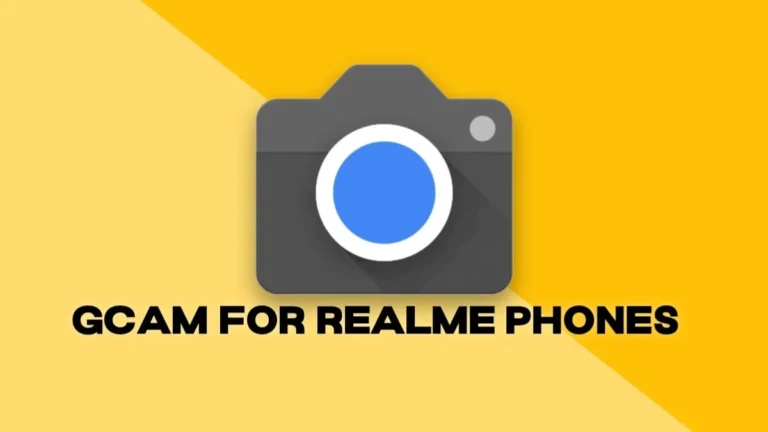Best Google Camera For Redmi Note 10 Pro [Configs included]
![Best Google Camera For Redmi Note 10 Pro [Configs included] 1 Best Google Camera For Redmi Note 10 Pro [Configs included]](https://techroma.in/wp-content/uploads/2023/06/redmi-note-10-pro.jpg.webp)
Are you searching for the best Google Camera for Redmi Note 10 Pro? Well, here you will find the Best Google Camera for the Redmi Note 10 Pro phone. Additionally, we have the config files for the best results which are only made for Redmi Note 10 Pro.
Table of Contents
What is Google Camera?
Google Camera aka GCAM, is the most popular app on Pixel phones known for its best photography qualities and allows users to capture stunning shots on their phone. GCAM takes some really good shots because of its better image processing. When you capture any picture on GCAM, it processes it in a way that the output result comes very close to natural whether it’s human or any nature photography.
GCAM is also known for its best portrait and low-light photography performance. There are a lot of features available in GCAM for Pixel phones. Google Camera is basically developed by Google, especially for Pixel phones but you can install it on any Android phone, and here’s how to do it.
GCAM For Android Phones
Originally, GCAM is developed by Google, especially for Pixel devices but there are a lot of other developers who port Google Camera so that every Android phone user can use them. You can use ported Google Camera on any Android phone but there are some requirements for that which we will consider later in the next step.
There are lots of versions available on the internet for Google Camera such as the GCAM 8 version and the latest version is 8.8 from various developers such as Shamim, BSG, Arnova, BigKaka, etc. You can try them on your smartphone but before that let’s check out the requirements to install GCAM on an Android phone.
Requirements to Install GCAM On Redmi Note 10 Pro
GCAM requires some special permissions to work on your Redmi Note 10 Pro. If your phone met these requirements, then you can easily install the latest GCAM version on your phone without any errors. To install GCAM or Google Camera on your Android Phone, please check whether Camera2Api is enabled or not.
Camera2Api is a special kind of permission that allows Android Phone users to use Google Camera on their phones. To check whether Camera2Api is enabled or not on your phone, just download the Manual Camera Compatibility app and perform a test on this app. It will show you some results. If
- it shows all the results in green that means Camera2Api is enabled on your phone.
- it shows all the results in red which means Camera2Api is not enabled on your phone.
- it shows half the results in green and others in red then you can also install GCAM on your phone.
Also, note that most of the new smartphones come with Camera2api enabled by default from the manufacturers. That means you can directly download and install Google Camera.
What are Configs?
There are a lot of settings available in GCAM that you have to manually customize to your own taste but Configs allows you to do that without any extra effort. Configs are pre-defined best settings present in XML format which you can use for better photography. After loading the configs on your phone for the GCAM, you can take really good shots.
Download GCAM For Redmi Note 10 Pro [Configs Included]
There are various developers available for Google Camera and they all have their own version of GCAM. The latest GCAM version present right now is Google Camera 8.8 and you can install it on your Redmi Note 10 Pro phone. Here’s your GCAM for Redmi Note 10 Pro along with config files.
How to Install LMC8.4 R18 on Redmi Note 10 Pro?
Installation of LMC8.4 R18 on the Redmi Note 10 Pro is quite easy. Here are some simple steps by which you can easily install the latest LMC8.4 R18 version on your Redmi Note 10 Pro smartphone.
- Just download any LMC8.4 R18 from the links given above and save them on your phone.
- Now open the downloaded directory and tap on the downloaded GCAM.
- Allow all the permissions and in this way, you can install LMC8.4 R18 on your Redmi Note 10 Pro device.
How to Load Configs in LMC8.4 R18 version?
Here are the simple steps by which you can load your best settings via configs on the LMC8.4 R18 version.
- Download Configs from the links given above and save them on your phone.
- Go to file manager and create a new folder named “LMC8.4” and move your downloaded config file inside this folder.
- Open the LMC8.4 R18 app on your device and allow all the required permissions.
- Now double tap around the shutter button to activate a new pop-up window.
- Select the downloaded Config file and click on the import button to load those configs.
Also, remember that if you want to install multiple GCAM versions, make sure to uninstall the current installed LMC8.4 R18 first. Only then you will be able to install the next GCAM app on your Redmi Note 10 Pro phone.
If you have any queries, you can drop the comments in the comment box. Also, share this post with your friends.