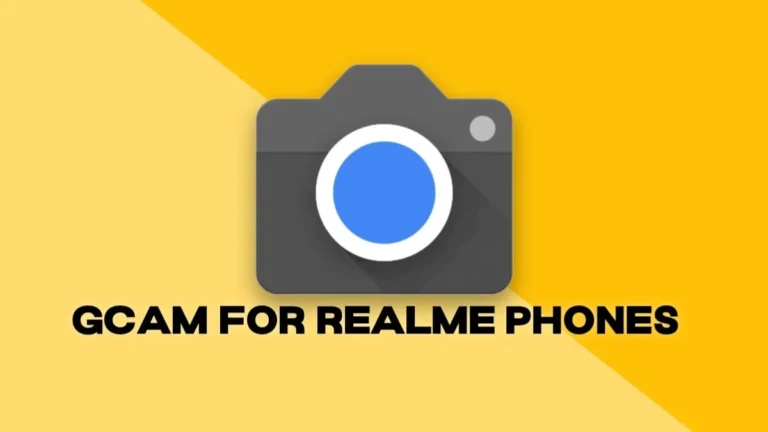Download Google Camera for Samsung Galaxy A32 [GCam 9.2 APK]
![Download Google Camera for Samsung Galaxy A32 [GCam 9.2 APK] 1 gcam for samsung galaxy](https://techroma.in/wp-content/uploads/2023/12/gcam-port-for-samsung.jpg)
Download Google Camera for the Samsung Galaxy A32 smartphone and unlock the camera capabilities of this device with new AI features introduced by Google. In short, the Google Camera is also known as GCam for most Android phones as it is quite a popular camera application.
Google Camera application is made only for Google Pixel phones but is unofficial or you can say modified versions can be installed on most of the Android smartphones these days with the same or extra features. Here you can download the Best GCam for Samsung Galaxy A32 smartphone with the latest version.
Follow our socials → Google News | Telegram | X/Twitter | Facebook | WhatsApp
What is Google Camera or GCam?
Google Camera is a stock Camera application for Google Pixel phones but there are developers like BSG, Shamim, Arnova, and Hasli, etc. who work on unofficial versions of Google Camera so that other Android users can install and use the capabilities of the same Google Camera on their devices.
There are a lot of Android users around the world who use Google Camera instead of the Stock Camera application that comes preinstalled on their devices these modded Google Camera versions are safe to install but before installation, it is necessary to check Whether the Camera2Api is enabled or not on your phone. Let’s learn how you can check Camera2Api on your phone.
How to Check Camera2Api on Samsung Phones?
To start the installation, make sure to check the Camera2Api is enabled or not on your device as Google Camera can’t be used without Camera2Api on any Android phone. Also, note that these Mods are compatible with modern Snapdragon SoCs. Some versions work on some Exynos, Kirin, and Mediatek phones, but usually with limitations. Here is a step-by-step guide on how to check whether Cam2Api is enabled or not on your device:
- How to Check whether Camera2Api is enabled or not?
- Download the Manual Camera Compatibility app on your device.
- Once you’ve downloaded the app, just open it and allow all the required permissions.
- After allowing all the permissions, tap on the Start button to see the results.
![Download Google Camera for Samsung Galaxy A32 [GCam 9.2 APK] 2 unnamed](https://techroma.in/wp-content/uploads/2023/10/unnamed.png)
![Download Google Camera for Samsung Galaxy A32 [GCam 9.2 APK] 3 unnamed 1](https://techroma.in/wp-content/uploads/2023/10/unnamed-1.png)
After doing all the steps, just check your results as shown above in the screenshots. If the results look like the first screenshot then you are ready to use Google Camera but if the results show like the second screenshot then Google Camera can’t be installed on your phone. The first screenshot shows that Camera2Api is enabled and the second shows that Camera2Api is disabled on the device.
Exception: If your device shows the first four results in green and RAW support in red then you can also install the GCam but without the RAW support.
Stock Camera vs Google Camera
The Stock Camera application on most Android phones performs very badly due to the lack of optimization from the Company for the app but when you install the Google Camera on the same device and compare them side by side, you will notice the difference. Google Camera uses Google’s AI processing to process the photos and videos after clicking. The colours, shadows, highlights, night mode, and most importantly HDR processing are way ahead of most of the Stock Camera applications. You can see the difference between Stock and GCam below:
![Download Google Camera for Samsung Galaxy A32 [GCam 9.2 APK] 4 image 71](https://techroma.in/wp-content/uploads/2023/10/image-71-768x1024.png)
![Download Google Camera for Samsung Galaxy A32 [GCam 9.2 APK] 5 image 72](https://techroma.in/wp-content/uploads/2023/10/image-72-768x1024.png)
How to Install Google Camera?
Google Camera are .apk files that can be easily installed on most Android phones just like other apps. Simply Download the Google Camera on your device and follow the steps mentioned below.
Download Google Camera for Samsung Galaxy A32 – Link
You May Also Like: Download the Best GCam for All Samsung Phones
- Steps to install Google Camera:
- Once you’ve downloaded the Google Camera on your device, head over to any File Manager App to view the downloaded .apk file.
- Tap on the downloaded file and allow all the required permissions to start the installation process.
- It will take a few seconds to completely install the app on your phone.
Note: Make sure to uninstall any other GCam Mod from your device before installing this version as it may create conflicts in installation and you will end up with an installation error.
Frequently Asked Questions:
-
Which version should I use on the Samsung Galaxy A32?
You can download and use the above-recommended version of Samsung Galaxy A32. It should work fine on your device.
-
How to install Gcam on Samsung Galaxy A32?
These are just .apk files just like Android apps. After downloading the suggested version APK file, you need to install it through any file manager.
-
Samsung Galaxy A32 showing “Can’t install the app”?
Sometimes the installation fails (“App Not Installed”, “parsing error”, “couldn’t install”, etc). Possible reasons and fixes:
– If you already have a GCam installed, you may have to uninstall it before being able to install the new one.
– The GCam app may use a “package name” from a system app is installed on your phone. If the modder provides different versions of the same update, try a different package.
– The GCam version might not be compatible with your Android version. If you’re using an older Android version, you may have to use an older GCam base. Old GCams may also not work on newer Android versions.
– Older phones often have a 32-bit processor and use 32-bitAndroid. Google Camera (and Google Phones) have been 64-bit-only for years. If you have a 32-bit phone, you may have to use GCam Go instead.
-It could also be a problem with the download. Something failed and the file is “corrupted”. Download again on a stable connection.
In most cases, the problem is either an incompatibility between the app and the Android version or a package name conflict. -
Gcam crashing just after opening on Samsung Galaxy A32?
There are a few reasons why GCam may crash right after opening:
– GCam doesn’t work on your hardware.
– The version you’re using was made for a different phone.
– You’re using the wrong settings for your phone.
– The camera2 API is disabled on your phone.
– The GCam version isn’t compatible with the Android version you’re using. -
Gcam crashing after taking pictures on Samsung Galaxy A32?
There are many reasons for this to happen, but often it’s caused by:
– Motion Photos: Sadly this feature causes issues on some phones. Disable it and try again.
– Incompatible features: Depending on the hardware used by your phone, processing may fail and result in a crash: Sabre: Some versions have a setting to disable “sabre”. It’s supposed to improve detail, but it doesn’t work on non-Sony sensors. In this case, disabling it should fix the crash.
Use a different GCam: The GCam version you’re using may not be compatible with your phone. Try to find a better one. -
Can’t view photos/videos from inside GCam on the Samsung Galaxy A32?
Some GCam versions need the official Google Photos app to display photos and videos inside GCam. If the app isn’t installed, GCam will return to the viewfinder.
-
Slow Motion is not working on Samsung Galaxy A32?
Slow motion doesn’t work on some Google Camera Mods due to hardware limitations. You can either try the Stock Camera or you can go for the Open Camera application available on Google Play Store.