Download Google Camera v8.9 for Xiaomi Redmi K20 Pro
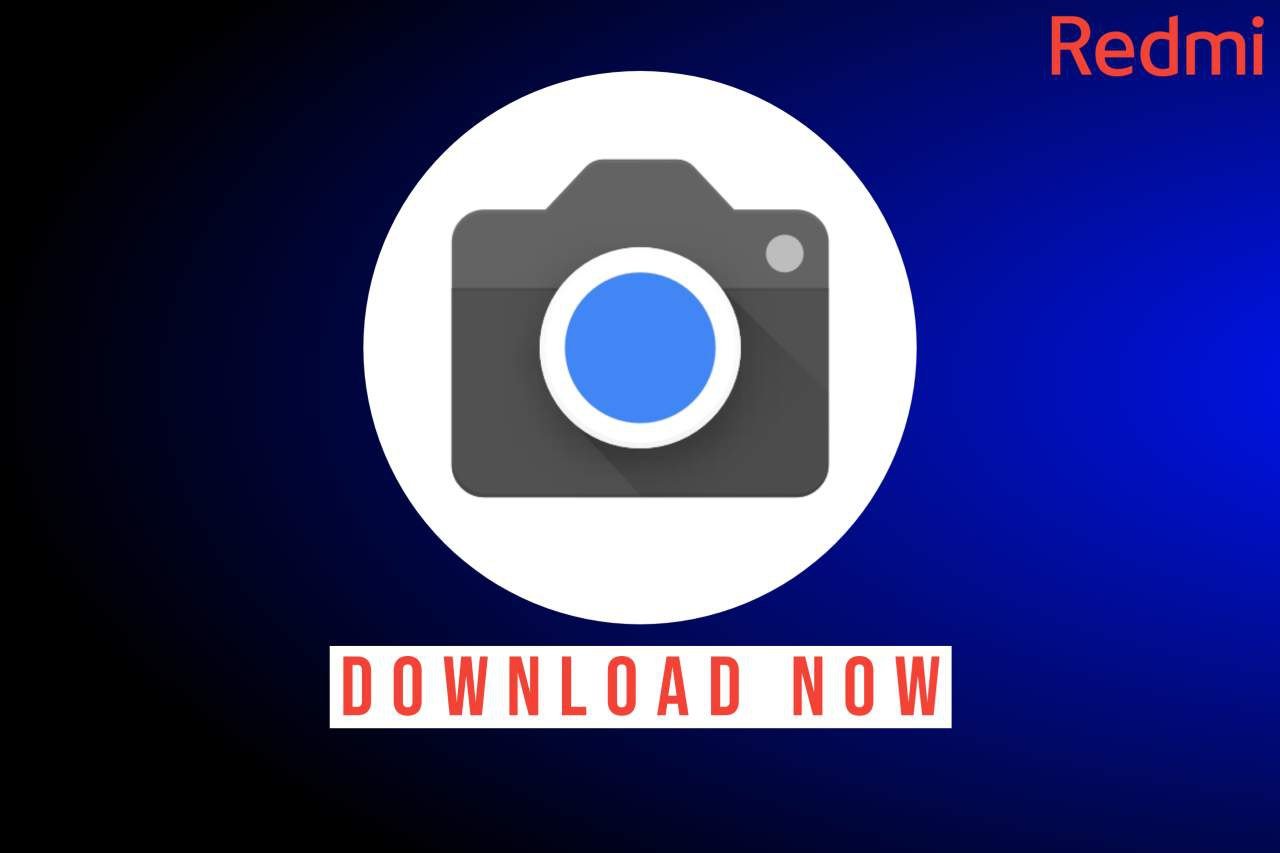
The best thing about Xiaomi phones is that you can install custom ROMS and Google Camera mods without any issues and you can install the latest Google Camera v8.9 on Xiaomi Redmi K20 Pro device. You need to follow some simple steps to do this.
What is Google Camera?
Google Camera is a powerful photography app that comes pre-installed on mainly Google Pixel devices. While it may seem like a simple camera app, it actually offers a wide range of features and settings that can help you take stunning photos. In this blog post, we will explore the various features of Google Camera and how you can unlock its full potential to capture professional-quality images.
Google Camera For Xiaomi Redmi K20 Pro
Xiaomi Redmi K20 Pro users can download and install the latest Google Camera mod on their device as this phone comes with a pre-enabled Cam2Api feature that requires to use of Google Camera on any Android smartphone. Surprisingly, Google Camera v8.9 is also available for Xiaomi Redmi K20 Pro devices.
Why to Choose Google Camera over Stock?
Google Camera can provide you with better HDR as compared to your stock camera application. Additionally, GCAM has better features that enhance the overall photography & videography experience on any smartphone. Moreover, you can update to the latest Google Camera anytime if an update is available.
Generally, most of the OEMs don’t optimize their stock camera application for all Android smartphones. They more focus on their high-end flagship devices. So, choosing Google Camera over the stock camera application becomes a better option.
Google Camera Features
Google Camera comes with lots of features that can enhance one’s photography experience. Following are some of the Google Camera features that you should definitely know about.
- Portrait Mode
- Night sight
- Slow Motion
- Time-lapse
- Astrophotography Mode
- Panorama Mode
- Photo Sphere
- RAW image support
- Google AWB Support
- HDR+ Enhanced Mode
- Upto 8K 60fps Video recording support
- Video Stabilisation
- Audio Zoom
- Focus-tracking etc.
These are some of the highlighted features of Google Camera. Some of them are not available on all Android phones such as RAW image support etc. Also, note that some of the features are only working on supported devices.
Download Google Camera for Xiaomi Redmi K20 Pro
You can download the latest Google Camera v8.9 for Xiaomi Redmi K20 Pro devices. This version requires a minimum of Android 10 version. You can follow some simple steps to install the Google Camera on a Xiaomi Redmi K20 Pro device.
How to install Google Camera on Xiaomi Redmi K20 Pro:
- Simply download the latest Google Camera v8.9 version on your Xiaomi Redmi K20 Pro device from the links given below.
- Open any file manager application to view the downloaded file.
- Once you locate the file, tap on it and allow all the required permissions to start the installation process.
- It will take a few seconds to complete the installation.
After the installation, you can simply open the camera on your phone and start using it.
Download Links:
If you are facing any issues while installing, you can just clear the data of the Camera and restart your device. Most of the time it will solve installation-related problems.
Frequently Asked Questions:
-
Which version should i use on Xiaomi Redmi K20 Pro?
You can download and use the above recommended version on Xiaomi Redmi K20 Pro. It should work fine on your device.
-
How to install Gcam on Xiaomi Redmi K20 Pro?
These are just .apk files just like Android apps. After downloading the suggested version apk file, you need to install it through any file manager.
-
Xiaomi Redmi K20 Pro showing “Can’t install the app” ?
Sometimes the installation fails (“App Not Installed”, “parsing error”, “couldn’t install”, etc). Possible reasons and fixes:
– If you already have a GCam installed, you may have to uninstall it before being able to install the new one.
– It’s possible that the GCam app uses a “package name” from a system app is installed on your phone. If the modder provides different versions of the same update, try a different package.
– The GCam version might not be compatible with your Android version. If you’re using an older Android version, you may have to use an older GCam base. Old GCams may also not work on newer Android versions.
– Older phones often have a 32-bit processor and use 32-bitAndroid. Google Camera (and Google Phones) have been 64-bit-only for years. If you have a 32-bit phone, you may have to use GCam Go instead.
-It could also be a problem with the download. Something failed and the file is “corrupted”. Download again on a stable connection.
In most cases, the problem is either an incompatibility between the app and the Android version or a package name conflict. -
Gcam crashing just after opening on Xiaomi Redmi K20 Pro?
There are a few reasons why GCam may crash right after opening:
– GCam doesn’t work on your hardware.
– The version you’re using was made for a different phone.
– You’re using the wrong settings for your phone.
– The camera2 API is disabled on your phone.
– GCam version isn’t compatible with the Android version you’re using.
– AppOps, XPrivacyLua, etc, may be causing the problem.
– GApps are not available. -
Gcam crashing after taking pictures on Xiaomi Redmi K20 Pro?
There are many reasons for this to happen, but often it’s caused by:
– Motion Photos: Sadly this feature causes issues on some phones. Disable it and try again.
– Incompatible features: Depending on the hardware used by your phone, processing may fail and result in a crash: Sabre: Some versions have a setting to disable “sabre”. It’s supposed to improve detail, but it doesn’t work on non-Sony sensors. In this case, disabling it should fix the crash.
Use a different GCam: The GCam version you’re using may not be compatible with your phone. Try to find a better one. -
Can’t view photos/videos from inside GCam on Xiaomi Redmi K20 Pro?
Some GCam versions need the official Google photos app to display photos and videos inside GCam. If the app isn’t installed, GCam will return to the viewfinder.
-
Slow Motion is not working on Xiaomi Redmi K20 Pro?
Due to differences in the way Google and other brands do slow motion, this feature is often broken or quality isn’t very good.
With this said, it works on some phones. Sometimes you don’t have to change anything, but sometimes you need to select the correct frame rate for your phone (eg: 120FPS instead of 240FPS). On older GCam versions the setting will mention the number of frames and could be inside the settings menu. On newer versions it’s right in the viewfinder and often mentions the speed.
Alternatively, you can use Open Camera application for slow motion videos.


![Best Google Camera For Mi 11X [With Configs] 5 best google camera for mi 11X](https://techroma.in/wp-content/uploads/2023/04/20230422_204439-768x384.jpg)


Gcam k saath trojen daal k deta saala
Kasea pata Chala Vai