Samsung One UI 6 Features: Official List of Changes
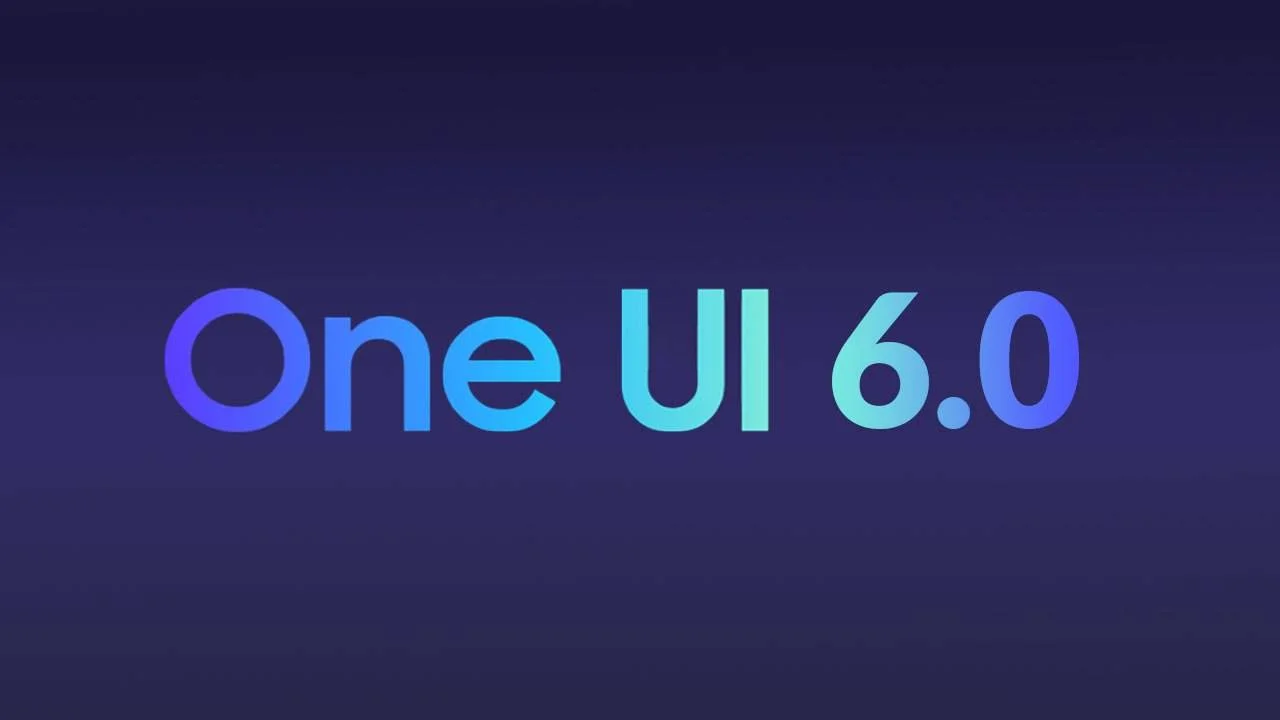
Samsung has released the official One UI 6 beta version for Galaxy S23 Series in the US, South Korea, & Germany. The new One UI 6 beta version brings many new features and we have all the upcoming One UI 6 changes & features list coming for Galaxy phones in the coming months.
One UI 6 is only available for the Galaxy S23 series in the above-mentioned countries and the beta program is now live for these devices. Users can register for the One UI 6 beta program as of now.
One UI 6 Features & Changes List for Galaxy phones
Quick Panel
New Button Layout: The quick panel has a new layout that makes it easier to access the features you use most. Wi-Fi and Bluetooth now have their own dedicated buttons at the top of the screen, while visual features, like Dark mode and Eye comfort shield, have been moved to the bottom. Other quick settings buttons appear in a customizable area in the middle.
Instantly Access the Full Quick Panel: By default, a compact quick panel with notifications appears when you swipe down from the top of the screen. Swiping down again hides notifications and shows the expanded quick panel. If you turn on Quick Settings instant access, you can view the expanded Quick panel by swiping just once from the right side of the top of the screen. Swiping down from the left side shows notifications.
Quickly Access Brightness Control: The brightness control bar now appears by default in the compact quick panel when you swipe down once from the top of the screen for quicker and easier brightness adjustments.
Improved album art display: While playing music or videos, album art will cover the entire media controller in the notification panel if the app playing the music or video provides album art.
Enhanced layout for notifications: Each notification now appears as a separate card, making it easier to recognize individual notifications.
Sort notifications by time: While playing music or videos, album art will cover the entire media controller in the notification panel if the app playing the music or video provides album art.
Lock Screen
Reposition your clock: You now have more freedom to move your clock to the position of your choice on the Lockscreen.
Home Screen
Simplified icon labels: App icon labels are now limited to a single line for a cleaner and simpler look. “Galaxy” and Samsung” have been removed from some app names to make them shorter and easier to scan.
Typeface
New Default Font: One Ul 6 has a new default font with a more stylish and modern feel. You’ll see the new font in the default font is selected in Settings. If you’re using a different font, you’ll still see that font after upgrading to One Ul 6.
Multitasking
Keep Pop-up Windows Open: Instead of minimizing pop-up windows when you go to the Recents screen, pop-ups will now remain open after you leave the Recents screen so you can continue what you were working on.
Samsung Keyboard
New emoji design: Emojis that appear in your messages, social media posts, and elsewhere on your phone has been updated with a fresh new design.
Content Sharing
Picture and video previews: When you share pictures or videos from any app, preview images will appear at the top of the Share panel to give you one more chance to review the pictures and videos before sharing them.
Extra sharing options: When you share content, additional options may appear on the Share panel depending on the app you share from. For example, when you share a website from the Chrome web browser, you’ll get the option to share a screenshot of the website along with the web address.
Weather
New Weather widget: The Weather insights widget provides more information about your local weather conditions. You can see when severe thunderstorms, snow, rain, and other events are on the forecast.
More information in the Weather app: Information about snowfall, moon phases and times, atmospheric pressure, visibility distance, dew point, and wind direction is now available in the Weather app.
Enhanced illustrations: Illustrations in the Weather widget and app have been enhanced to provide better information about the current weather conditions. Background colours also change depending on the time of the day.
Camera
Custom camera widgets: You can add custom camera widgets to your Home screen. You can set each widget to start in a specific shooting mode and save pictures in an album of your choice.
More alignment options for watermarks: You can now choose whether your watermark appears at the top or bottom of your photos.
Quick access to resolution settings: A resolution button is now available in the quick settings at the top of the screen in Photo and Pro modes so you can quickly change the resolution of photos you take.
Easier video size options: A pop-up now appears when you tap the video size button, making it easier to see all the options and choose the right ones.
Keep your pictures level: When grid lines are turned on in Camera Settings, a level line will now appear in the middle of the screen while using the rear camera in all modes except Panorama. The line will move to show whether your picture is level with the ground.
Apply effects more easily: Filter and face effects now use a dial instead of a slider making it easier to make precise adjustments with just one hand.
Scan documents easily: The Scan document feature has been separated from Scene optimizer so you can scan documents even if Scene optimizer is turned off. The new Auto scan lets you scan documents automatically.
New Auto FPS settings for videos: Auto FPS can help you record brighter videos in low-light conditions. Auto FPS now has 3options. You can turn it off, use it for 30 fps videos only, or use it for both 30 fps and 60 fps videos.
Gallery
Save clipped images as stickers: When you clip something from an image, you can easily save it as a sticker that you can use later when editing pictures or videos.
Enhanced story view: While viewing a story, a thumbnail view appears when you swipe up from the bottom of the screen. In thumbnail view, you can add or remove pictures and videos from your story.
Drag and drop with 2 hands: Touch and hold pictures and videos with one hand, then use your other hand to navigate to the album where you want to drop them.
Quick edits in detail view: While viewing a picture or video, swipe up from the bottom of the screen to go to detail view. This screen now provides quick access to effects and editing features you can immediately apply.
Photo Editor
Adjust decorations after saving: You can now make changes to drawings, stickers, and text that you’ve added to a photo even after saving.
Undo and redo: Don’t worry about making mistakes. You can now easily undo or redo transformations, filters, and tones.
Enhanced layout: The new Tools menu makes it easier to find the editing features you need. Straighten and Perspective options have been combined in the Transform menu.
Draw on custom stickers: When creating custom stickers, you can now use drawing tools to make your stickers even more personal and unique.
New text backgrounds and styles: When adding text to a photo, you can choose from several new backgrounds and styles to help you get the perfect look.
Calendar
Your schedule at a glance: The new schedule view provides your upcoming events, tasks, and reminders all together in chronological order.
View your reminders in Calendar: You can now view and add reminders in the Calendar app without opening the Reminder app.
Reminder
Refined reminder list view: The main list view has been redesigned. You can manage categories at the top of the screen. Below the categories, your reminders will be shown organized by date. The layout for reminders containing images and web links has also been enhanced.
New reminder categories: The Place category contains reminders that alert you when you’re in a specific place, and the No Alert category contains reminders that don’t provide any alerts.
More options for creating reminders: When sharing content to the Reminder app. you’ll get full editing options before your reminder is created. You can also take pictures using the camera when creating a reminder.
Create all-day reminders: You can now create reminders for an entire day and customize the time when you want to be alerted about them.
Samsung Internet
Play videos in the background: Keep playing video sound even if you leave the current tab or leave the Internet app completely.
Enhanced tab list for large screens: When using the Internet on a large screen, such as a tablet in landscape view or Samsung DeX, your tab list will be shown in 2 columns so you can see more tabs on the screen at the same time.
Smart select
Resize and extract text from pinned content: When you pin an image to the screen, you can now resize it or extract text from it.
Magnified view: When selecting an area of the screen, a magnified view will appear so you can start and end your selection at the perfect spot.
Bixby Text Call
Customize your greeting: You can now edit the greeting that Bixby says when you answer using Bixby text call.
Switch to Bixby during a call: You can switch to a Bixby text call at any time, even if the call is already in progress.
Modes and Routines
Unique Lock screens depending on your mode:
Unique Lock screens depending on your mode: Set up different Lock screens with their own wallpaper and clock style for when you’re driving, working, exercising, and more. When you start editing the Lock screen while a mode is on, you’ll edit the Lock screen for that mode.
New conditions: You can now start a routine when an app is playing media.
New actions: Your routines can now do more than ever before. Change your Lock screen, change Samsung Keyboard settings, and more.




